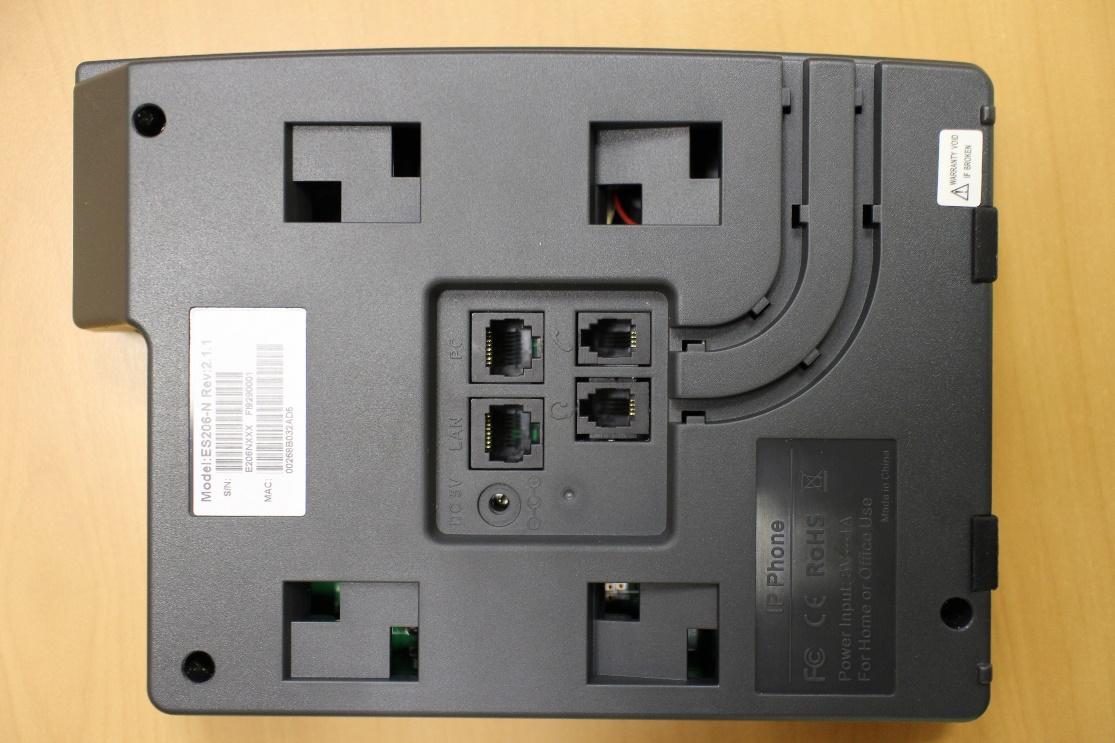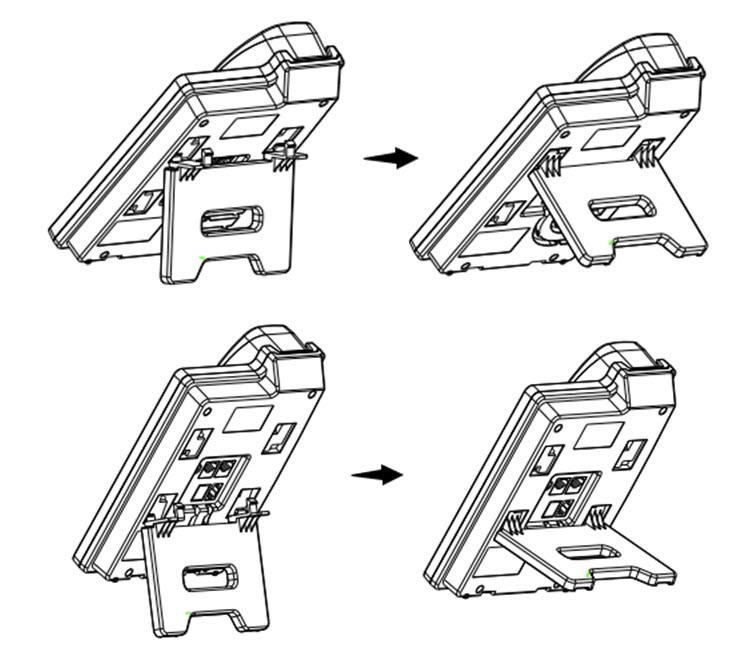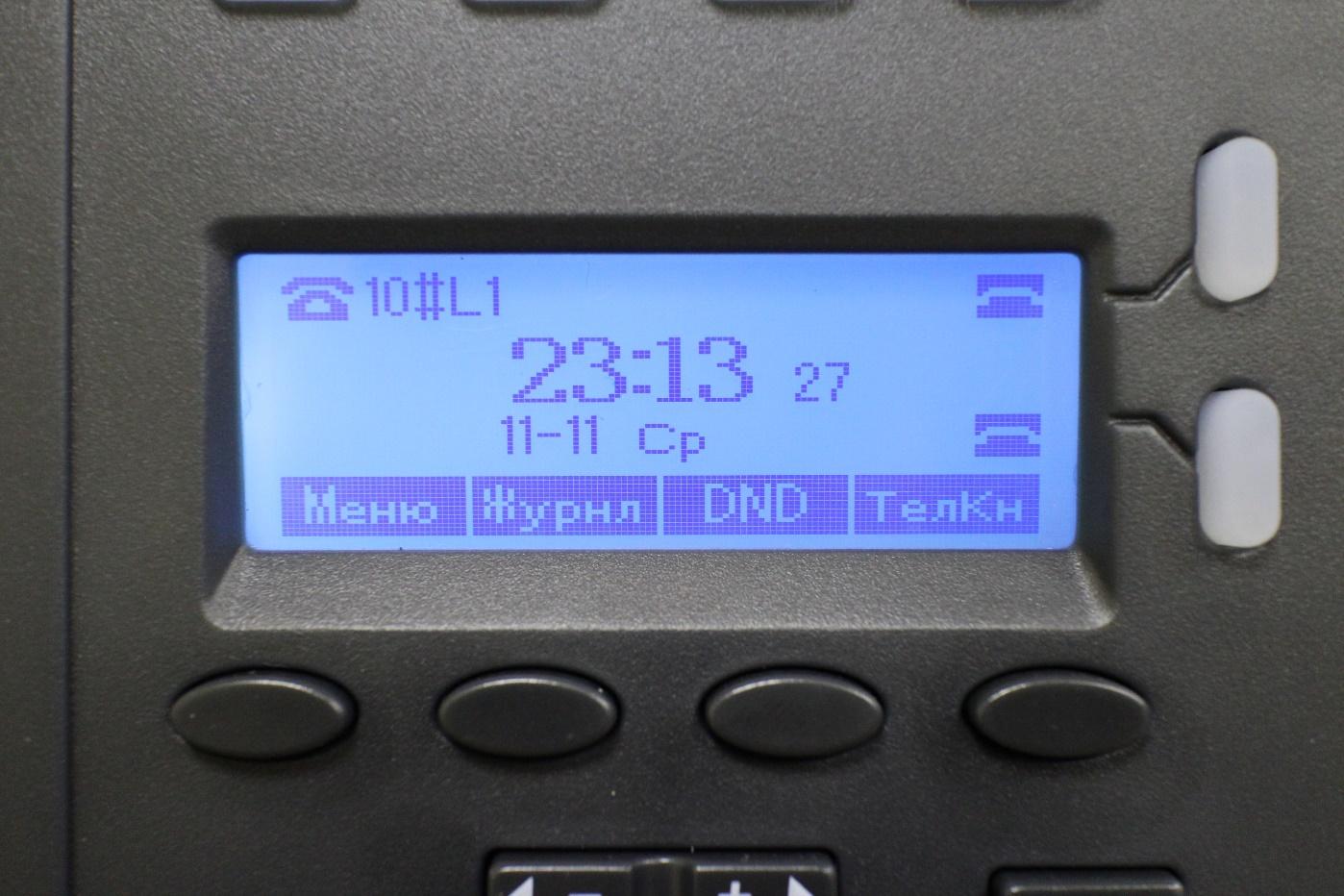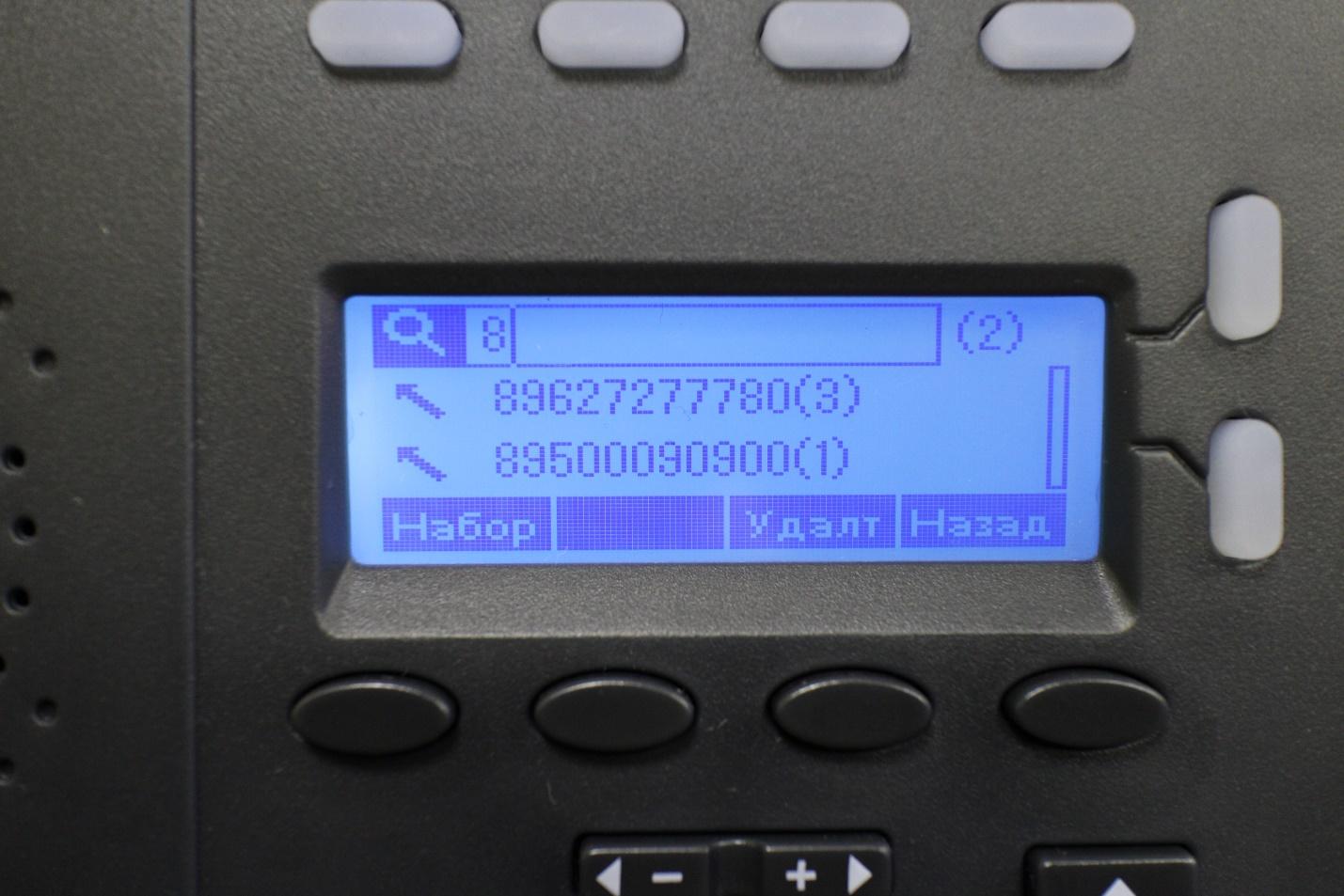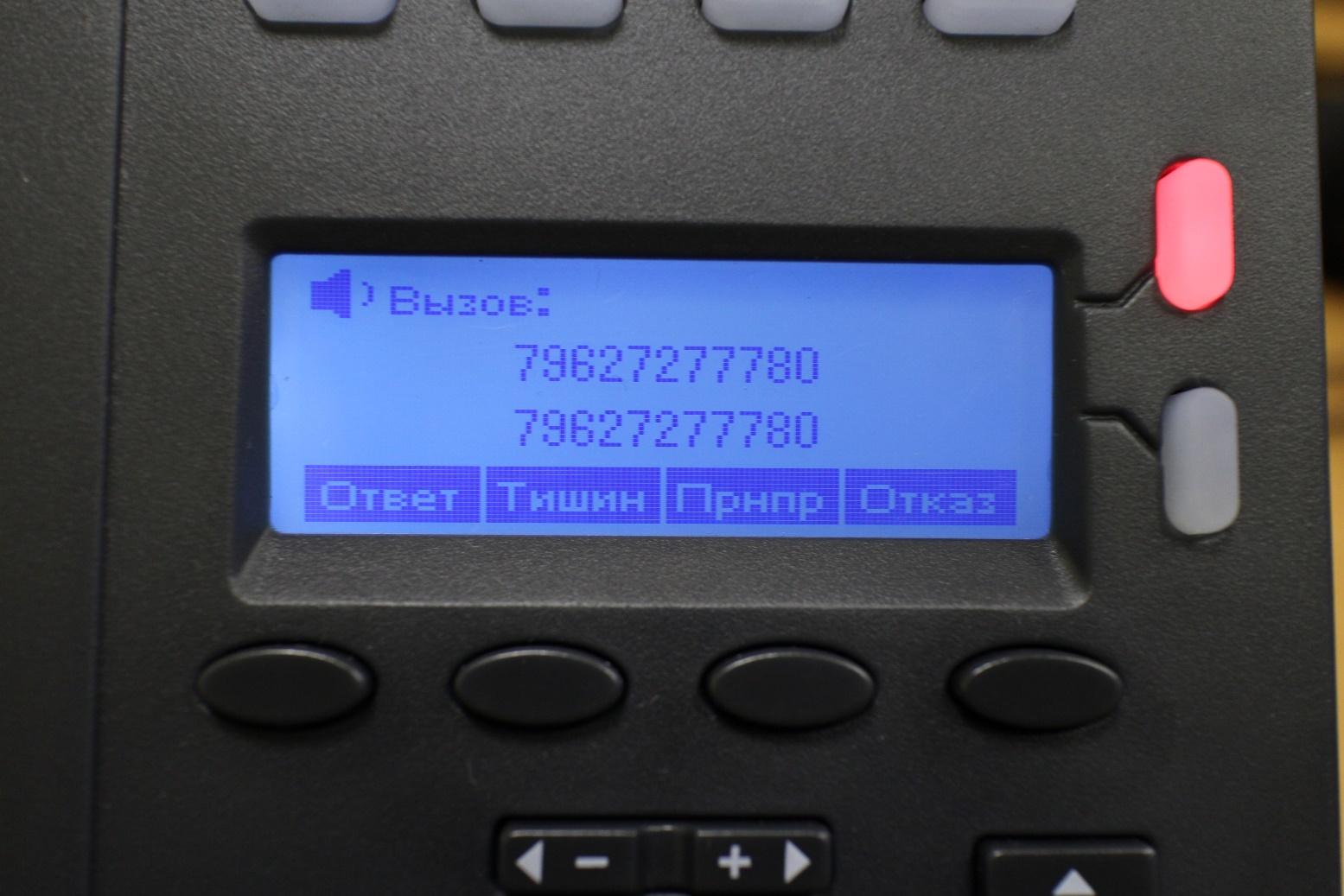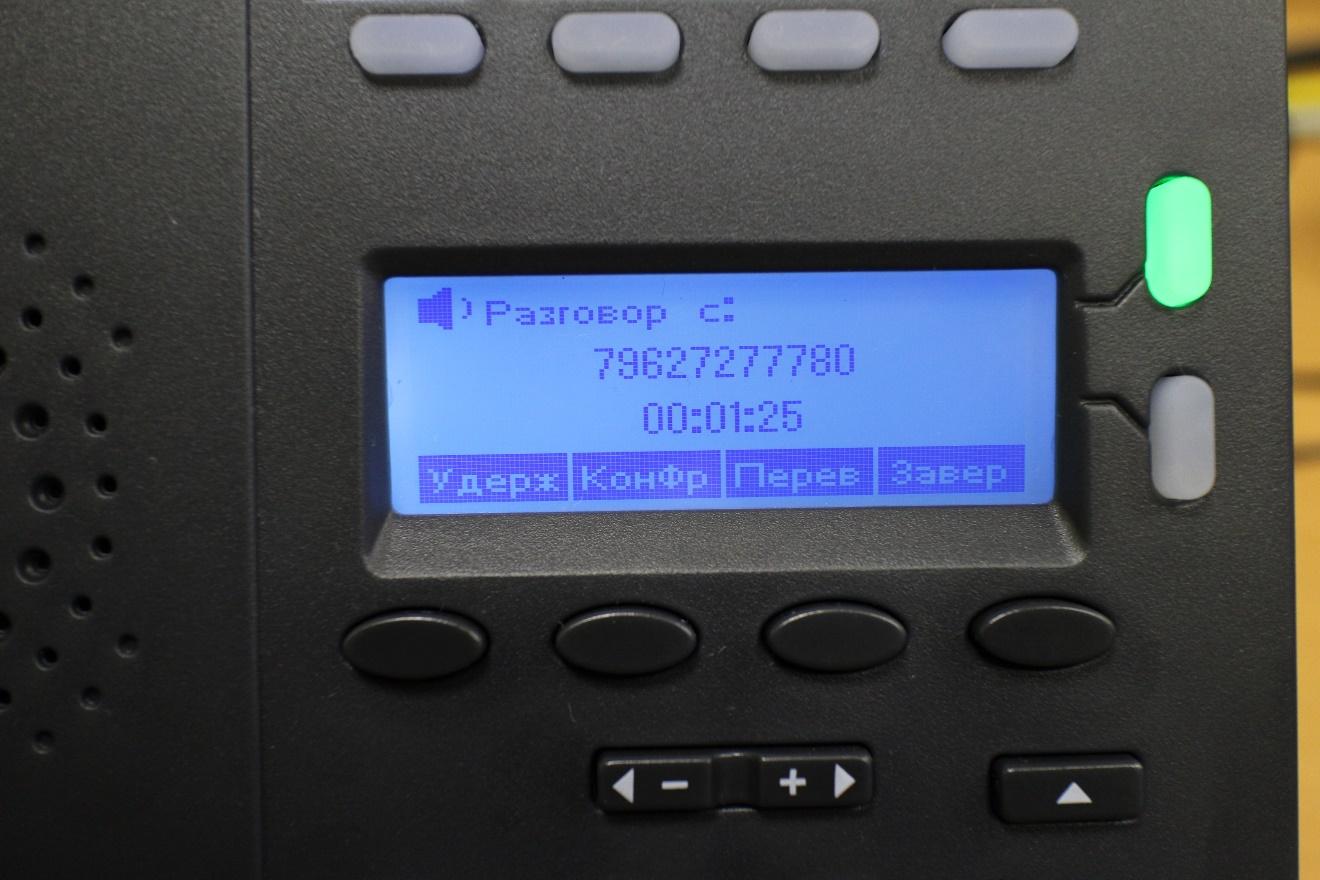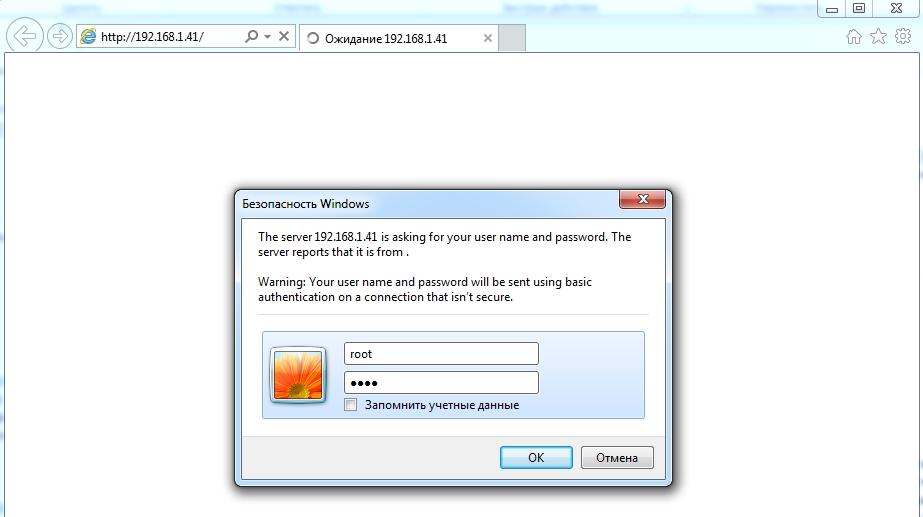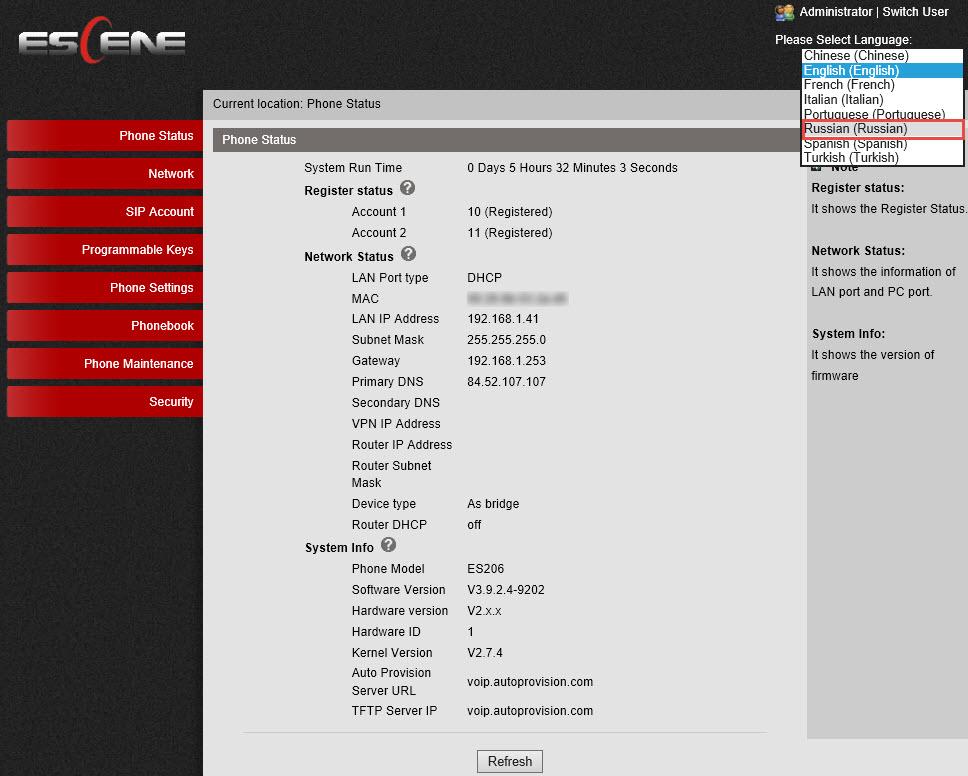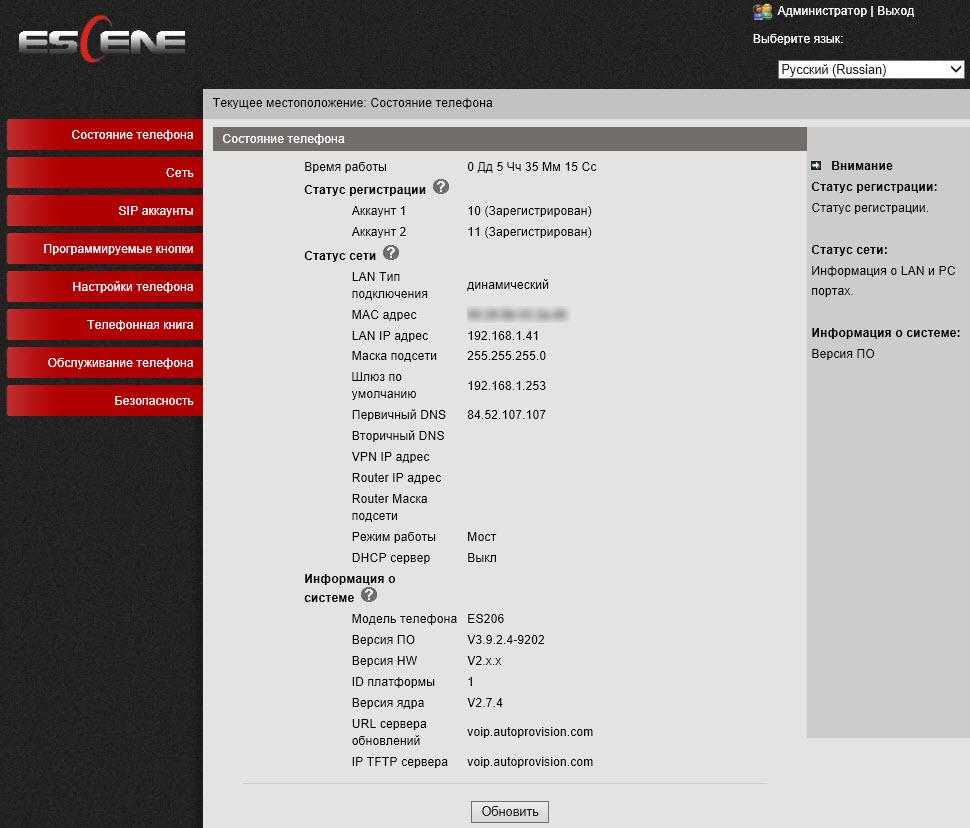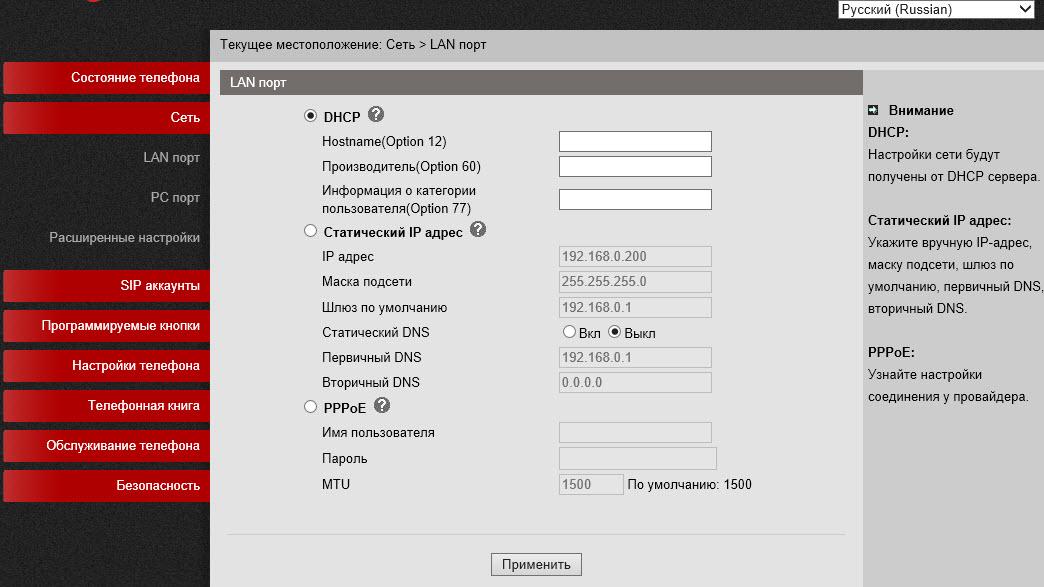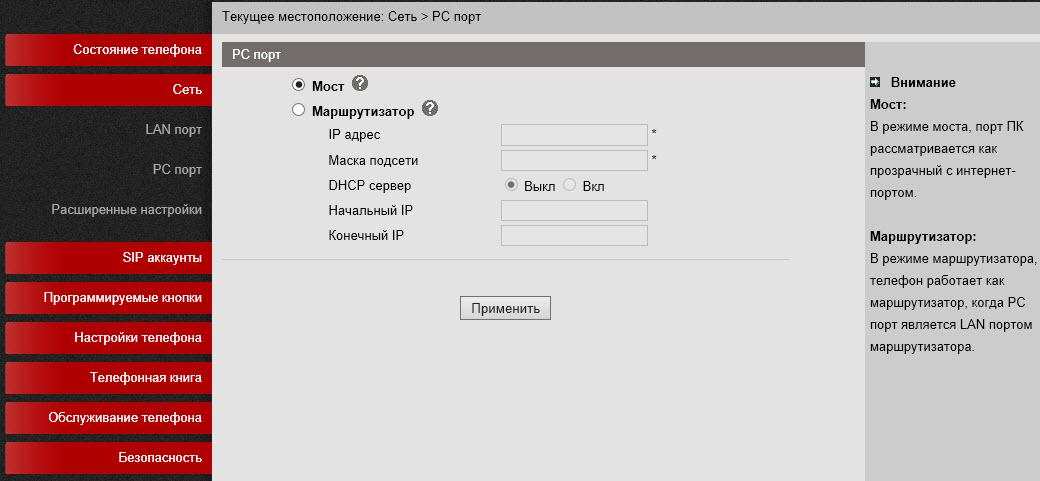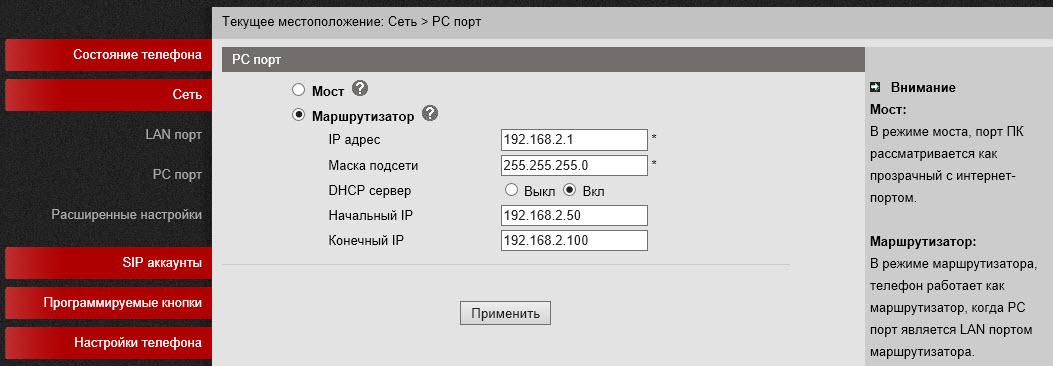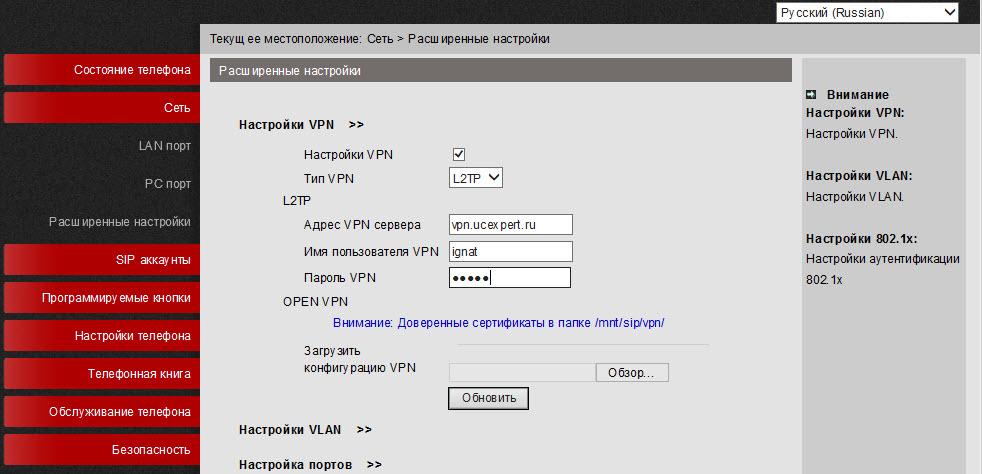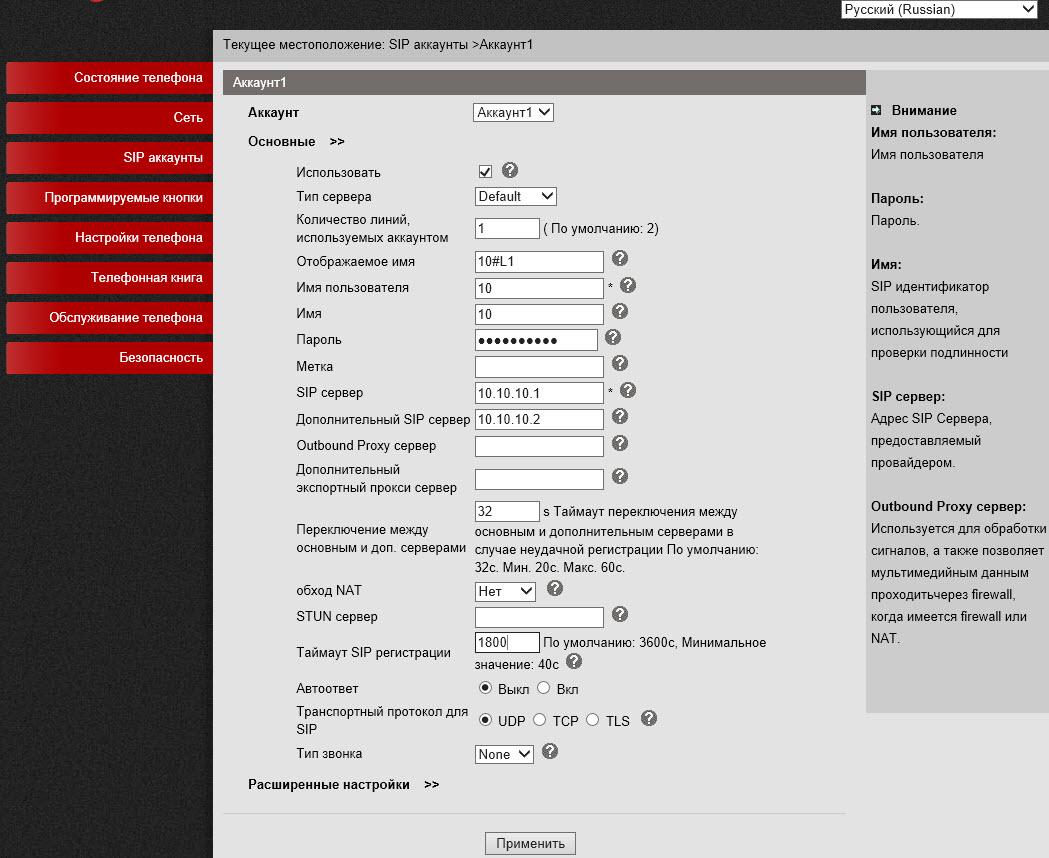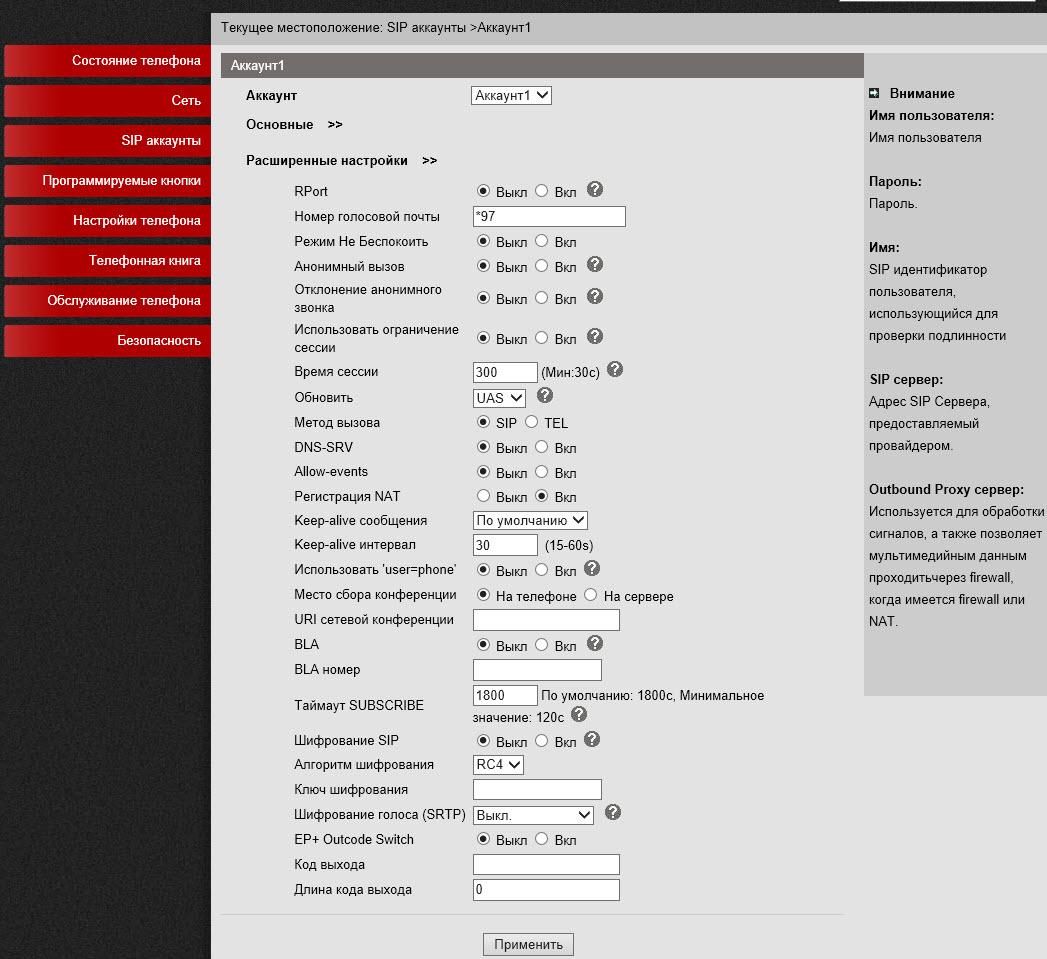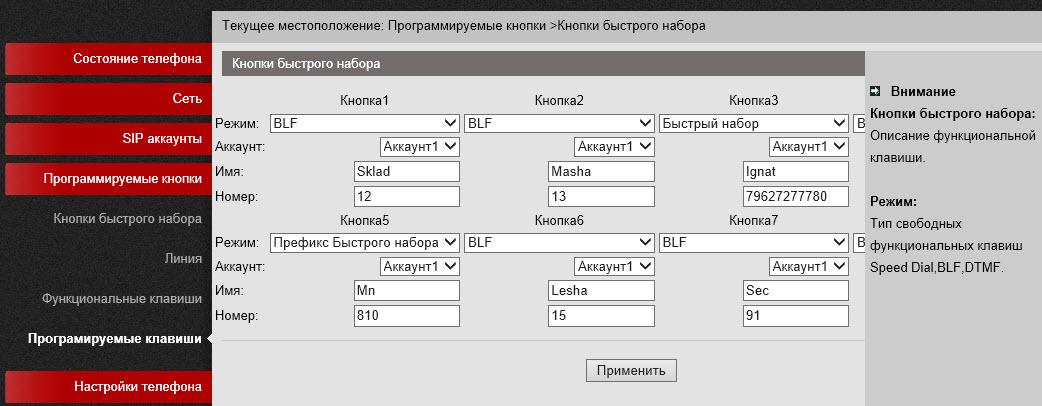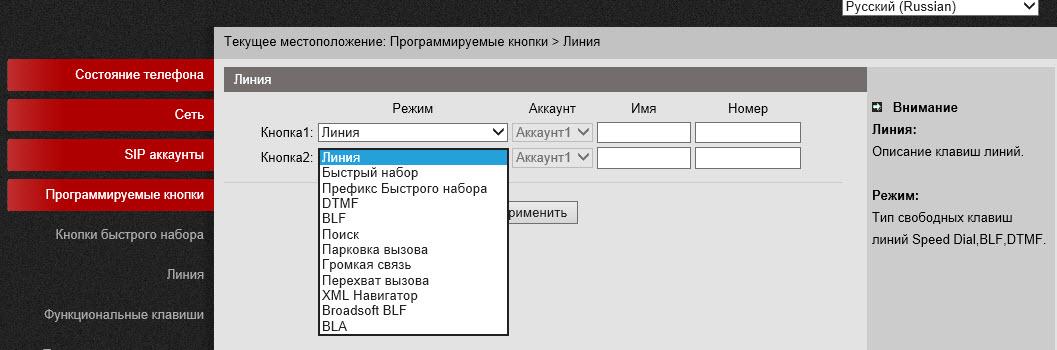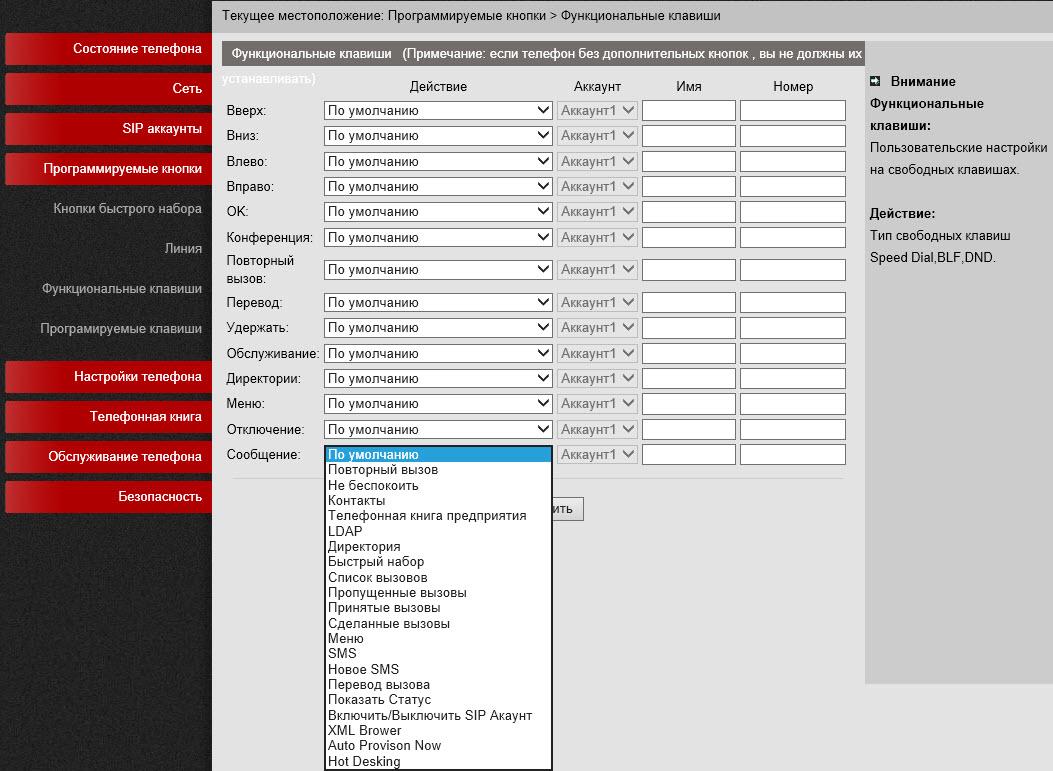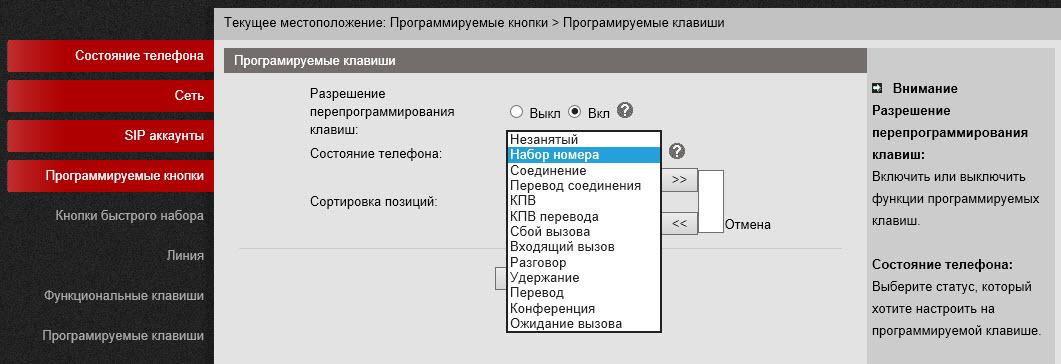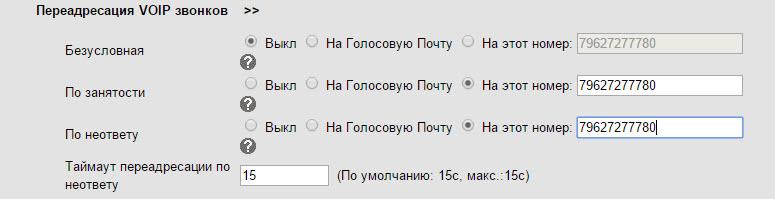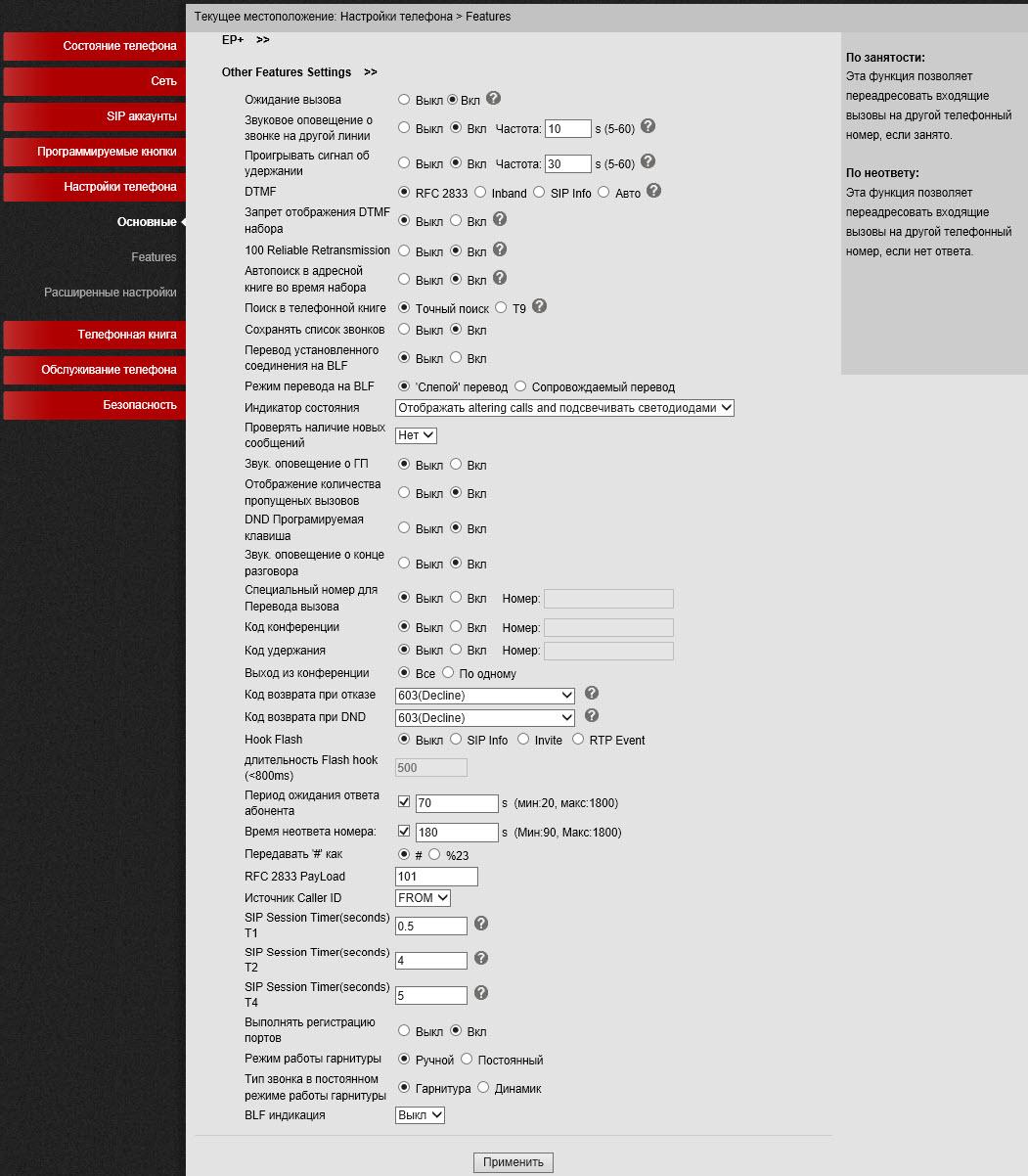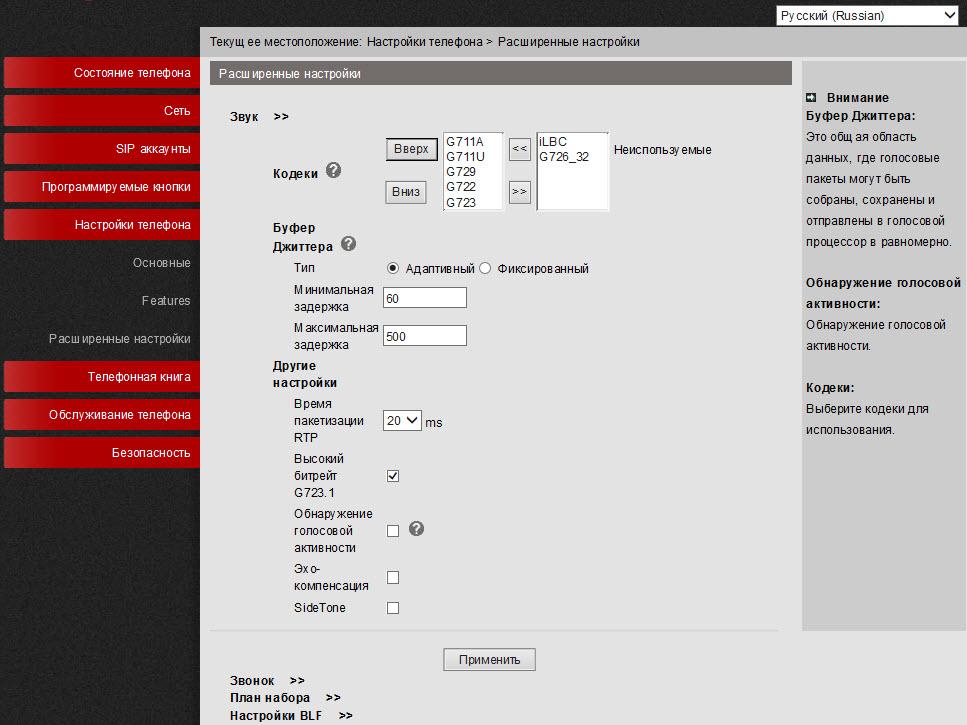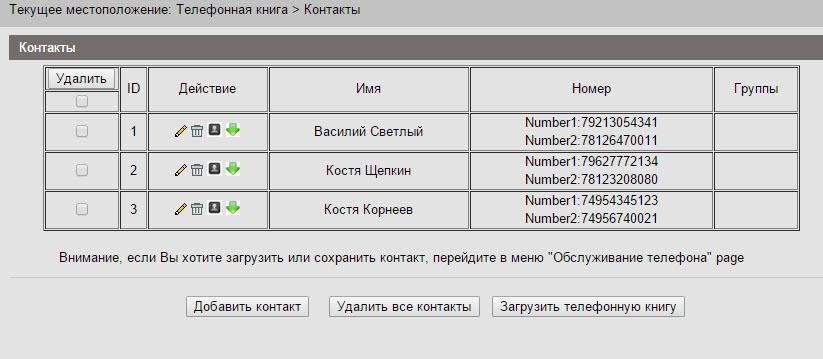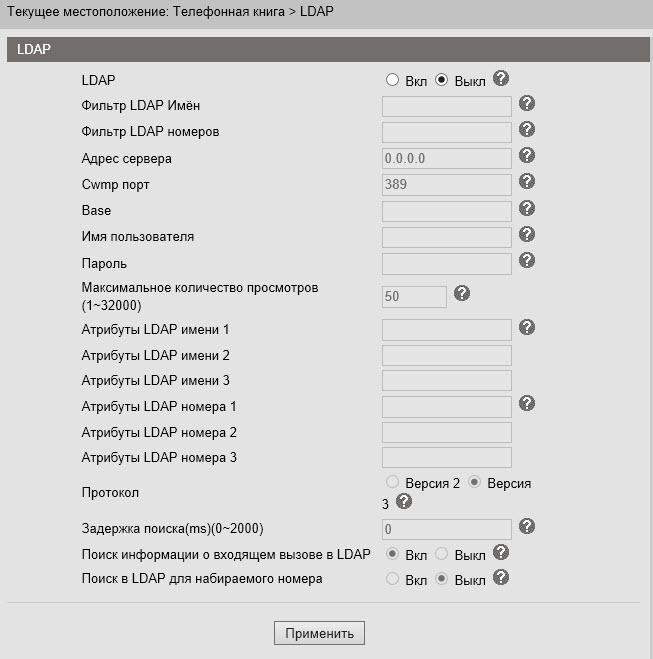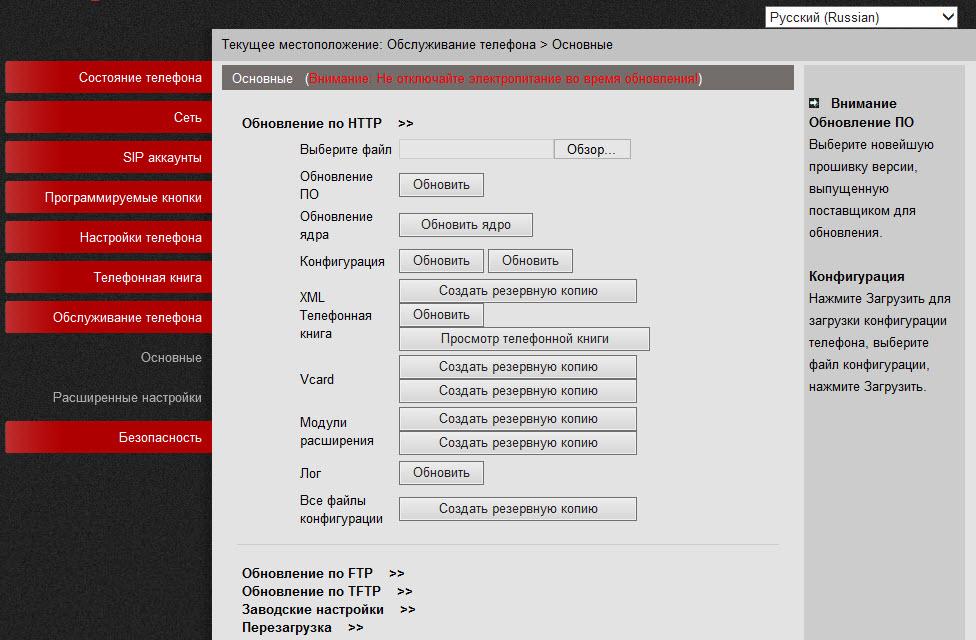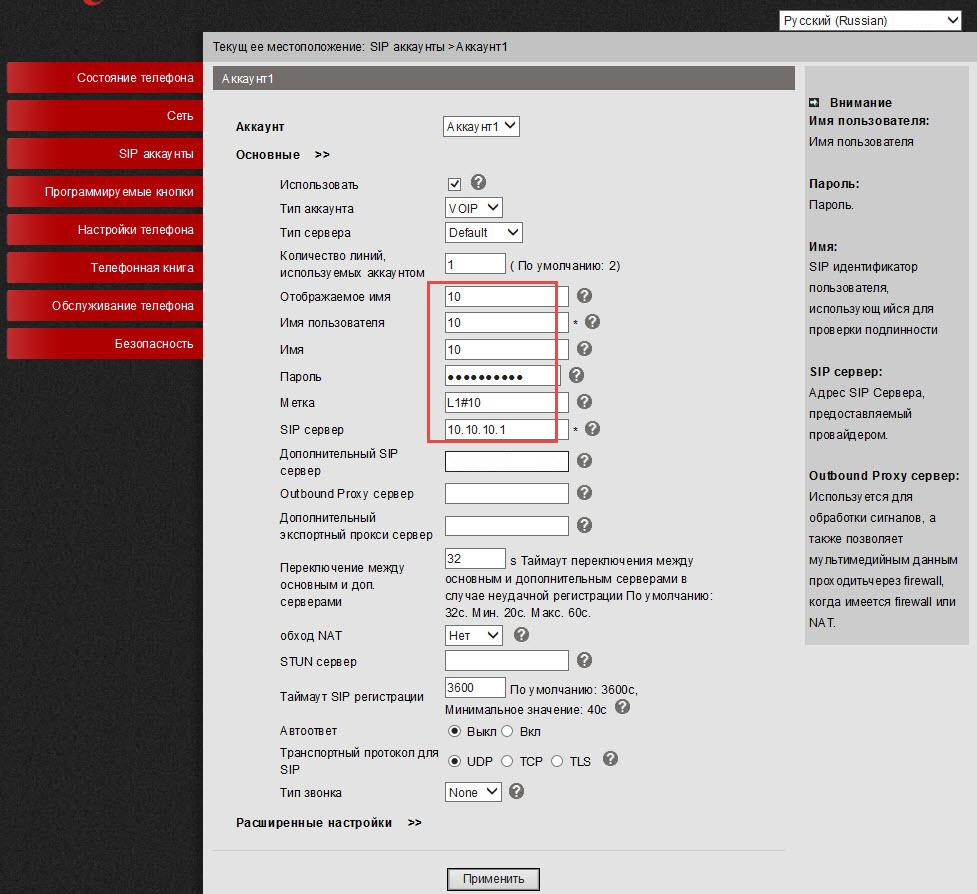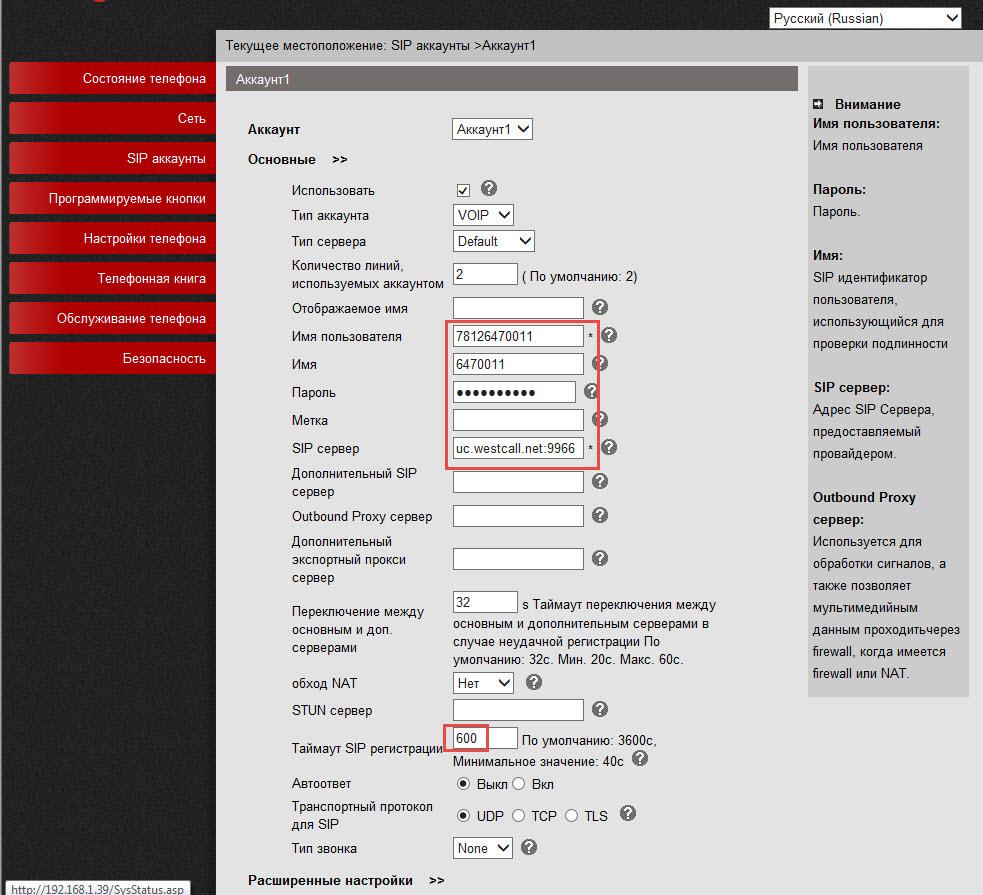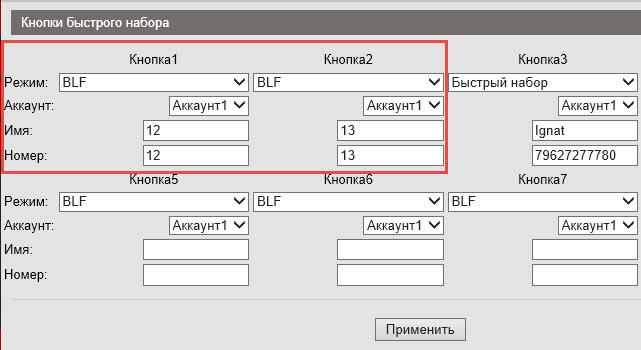Escene ES206 phone is the improved Escene ES205 version about which we wrote in one of the previous reviews. Existence of a panel of a fast set does this model by good alternative to already usual Escene US102YN. This model is part of a line of corporate ES phones, so, saves its features — a cast tube, separate plastic round buttons, a support, two ports Ethernet, optional support of PoE (Power over Ethernet) and support of a voice in HD quality, but all this for smaller money, than at the senior models. Compact office ES206 phone is executed in strict lines of corporate style, in all elements of phone qualitative plastic, big accurate ZhK the screen and two independent lines is used.
In new model there was what was not enough for some users in the previous model – additional multifunction programmable buttons and the separate connector for typeface. It became one of the reasons for which the Escene company added the given model to ES a line of compact office IP phones. Almost in any company there are categories of employees (for example, secretaries) which, in addition to basic functions of phone, need some more special, for example, tracking of a status of the BLF lines or a fast set of number. For convenient access and management such to functions on Escene ES206 phone there is a built-in panel from 8 LED LED buttons, at the same time a difference in the price in comparison with Escene ES205 will be minimum.
Phone is available in two models: Escene ES206-PN with support of PoE (power supply through Ethernet) and Escene ES206-N (without support of PoE — it is completed with the Escene AD200 power supply unit). For model with PoE the power supply unit is not included in the package, but in need of it it is possible to purchase separately.
Positive features
- Compact design, body sizes only 21,3x15,7x3,9 centimeters.
- High quality of materials of the body.
- The big and accurate graphic screen with illumination.
- The connector for typeface
- High ergonomics.
- On-off support.
- 5 programmable buttons
- Panel from 8 LED programmable buttons
- Simplicity of setup at the expense of the clear interface.
- The Russified web interfaces and the screen menu.
- An opportunity to completely configure phone by means of the screen and buttons, including the SIP accounts.
- Possibility of adaptation of phone for work with the SIP compatible equipment.
- Functionality has more, than support the majority of IP-ATC and telecom operators at the moment.
Functionality
- Direct connection on SIP to Virtual IP automatic telephone exchanges (for example, Broadworks, Switchray (MFI) RTU, Metaswitch, Alcatel-Lucent) and to office IP automatic telephone exchanges (for example, Asterisk, 3CX IP of PBX, Avaya IP Office, Huawei).
- Two ports Ethernet (PC/LAN) with support by VLAN and an opportunity to work in the mode of switching or routing.
- Simplicity of installation and operation, possibility of expanded setup (including the SIP and DVO functions) through the screen menu or via the web interface.
- Support of two simultaneous challenges on two independent SIP accounts.
- Full-duplex public address system, number determinant, deduction of a challenge, transfer and readdressing of a challenge, as well as other additional functions.
- Support of a sound of a high definition of Voice HD (G.722 codec).
- Built-in VPN client.
- Enciphering of signal SIPS and media of SRTP of a traffic.
- Support of a corporate notebook under the LDAP or XML protocol or a personal address book.
- The Russified screen menu and the web interface of phone.
- Autotune under the HTTP/TFTP/FTP, TR069 protocols
Technical characteristics
VoIP
- RFC 3261 standards SIP server, Asterisk, Avaya, Cisco, Broadsoft, Switchray RTU, 3CX IP PBX, Panasonic SIP-ATC, Huawei, Metaswitch, Alcatel-Lucent, Yeastar and others.
- Enciphering of a signal traffic of SIPS and media of a traffic of SRTP.
- Audio codecs: G.711 u/a, G.722(HD Voice), G.729a, G.723.
- DTMF: In-Band, RFC2833, SIP Info, Auto
- QoS: TOS, Jiffer Buffer, VAD, CNG, G.168 (32ms).
- Support of DNS SRV.
- Two SIP accounts with a possibility of registration on two independent SIP servers and a possibility of automatic switching in case of registration loss.
- Two simultaneous challenges on phone from any of two SIP accounts.
Data transmission
- 2*RJ45 10/100M Ethernet interfaces (LAN/PC)
- Modes bridge/router PC port
- Support of VLAN QoS (802.1pq)/QoS.
- IP addressing: DHCP client or purpose of static IP.
- NAT Traversal: STUN mode
- The built-in VPN client of L2TP or OpenVPN (SSL VPN).
- Network protocols HTTP, BOOTP, FTP, TFTP, IEEE 802.1Q, IEEE 802.1X.
Physical parameters
- Monochrome LCD backlit screen and 128*64 characters in size.
- Indicator of the status of the line (two-color LED).
- Full-duplex loudspeaker and microphone of a public address system (Full-duplex).
- Two buttons of the choice of the line 1 and the line 2 with light indication of line state.
- The built-in panel from 8 programmable multifunction buttons.
- Buttons for volume control of phone / the ringing signal.
- 4 multifunction buttons under the screen.
- 5 navigation multifunction buttons (4 navigation buttons and button of removal of the character "C").
- Button repeated set.
- The Public address system button with light indication.
- Switch-off the Microphone button.
- The connector for connection of typeface of RJ9.
- The connector for connection of a tube of RJ9.
Additional types of service (additional functions)
- Waiting of the second challenge, queue (if supports IP automatic telephone exchange), call transfer, readdressing of a challenge, deduction of a challenge, interception of a challenge, callback, repetition of a challenge, auto answer.
- The fast set of number, the button of the beginning of a conversation recording on is old - to a code (if supports IP automatic telephone exchange).
- Multilateral conference (if supports IP automatic telephone exchange), 3kh-sided conference on phone.
- Not to disturb (DND).
- Voice mail (if function is supported by IP automatic telephone exchange).
- Personal address book, corporate address book (LDAP or XML).
Management
- Updating under protocols: FTP/HTTPS/HTTP/TFTP/PnP autotune (PnP auto-provision).
- Configuring: through the screen menu phone/web-interfeys/avto-setup (auto-provision)
- SNMP V1/2, TR069
- Debugging: telnet/screen phone/web-interface.
Power supply
- Adapter AD200 model (AV 220/110 of Volts, output DC 5 Volt / 1 A).
- LAN port power supply of Power Over Ethernet (802.3af, class 0) for ES206-PN
- Power consumption is 1.5 W
Delivery set, appearance and packaging
Phone is delivered in a cardboard box, on lateral face of packaging there is a sticker with number of model and a barcode of the device. Inside each element is accurately packed into an individual soft film, in a box there is nothing superfluous. Obviously, such picking reduces phone cost. The short user guide in Russian, in it contact phones of technical support of the distributor are specified. It is quite enough this manual to perform basic tuning of phone.

Set of delivery of phone
- Telephone set
- Support for phone
- Handset
- Handset cord
- RJ45 patch cord for connection to a network
- Instruction and warranty card
- The Escene AD200 power supply unit (for the ES206-N model)
In a delivery set for the Escene ES206-PN model there is no Escene AD200 power supply unit (on 5 volts), it needs to be ordered separately.


Frontal panel and hardware buttons

The device occupies a place minimum in a work space of the user and does the presence almost imperceptible, but phone will always appear near at hand at the right time. And small dimensions of IP phone managed to achieve without damage to functionality and ergonomics unless on the body it is possible to miss couple of standard buttons, but what is can be reprogrammed under any functions. Moreover, the panel from eight programmable LED buttons which are located over the screen is added to this model, in comparison with Escene ES205. The screen left rather big without effort to read everything that on it is written.
It is conditionally possible to select four blocks of buttons:
Multifunction screen buttons are four program buttons under phone screen, each of which displays function, active at present, for example, "A new challenge", "To finish a challenge", "Not to disturb", "Call transfer" and others.
When moving according to the menu these buttons are also used for navigation, for example, "Back", "Input" and others, besides in the block is two buttons of navigation "Up" and "Down" and the multifunction button of removal of the character "With".
Control buttons lines — phone has two independent SIP accounts (two SIP lines). By default outgoing calls are established from the line 1 if of course, it is configured, if necessary to make a challenge from the line 2, it is necessary to press lines the button, then to dial number — phone will send a challenge through the second SIP account. Phone can accept two simultaneous challenges. On the Line 1 and Line 2 buttons there are light indications, at receipt of a challenge in the red color the diode of that line to which the challenge arrives blinks. If fading it is busy, then the button of the line burns in the red color. If the line burns in the green color – on the line an active challenge if blinks green – the challenge keeps on the line.
Service buttons — the button of the repeated Redial set, two buttons for volume control and the button of inclusion of a public address system.
Programmable multifunction buttons — a panel from 8 buttons in which center the transparent pocket with a card insert is located. On it it is possible to sign function of each of 8 buttons. Functions of buttons can be different, for example, indication of line state (BLF), a fast set, paging, the parking, interception and others.
Back panel of phone
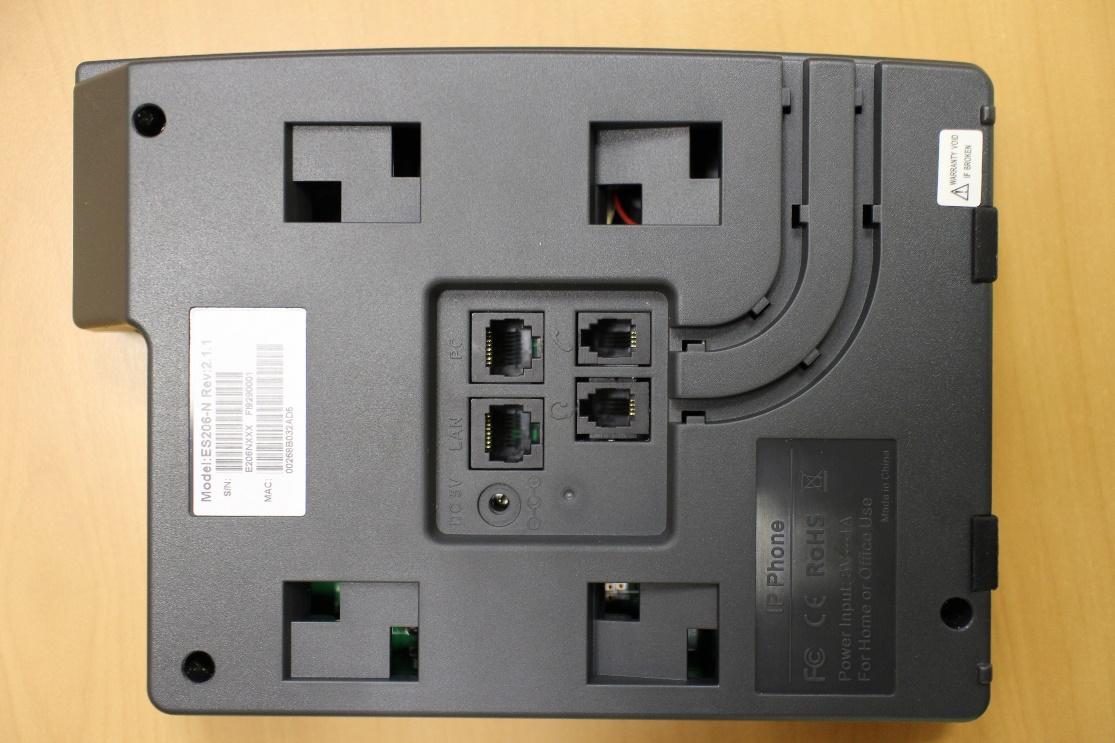
On the back panel of phone a standard sticker with the article of model, serial number and the MAC address. If it is necessary to display wires of the handset or a wire of power supply in the lower part of phone, then they can be laid on the device body, for this purpose on a panel two grooves are located.
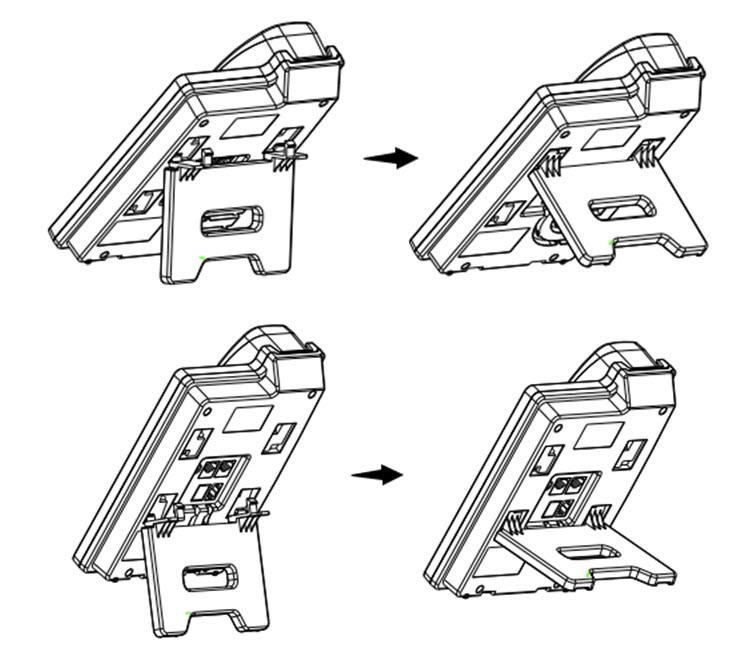
The support of phone is established very simply – it is necessary to combine the lower guides of a support with grooves in phone body, then relying on the lower guides to lift a support counterclockwise before click. Apparently from drawing is higher, the support can be fixed in two provisions.
Interfaces and connectors of phone

In the photo the block of interfaces is shown above. For power supply from the alternating current main, on a panel the slot with constant input voltage at 5 Volts for connection of the network adapter is located. Two Ethernet — PC interfaces for connection of phone to the computer and LAN for connection to a local area network and power supply on PoE.
In the lower row two RJ9 connectors — for connection of a tube and for connection of typeface are located.
On the following image, the type of the back panel with the connected wires is provided, I did not begin to clean them. Wires do not disturb, phone costs exactly on a table and does not move after removal of a tube, during a set of number, conversation and other actions.

So phone looks assembled, a sound weighty tube, plastic high quality, bright illumination of the screen allows to read the screen at any lighting, and contrast of the text and the screen allows to sort without effort everything that is displayed on the screen even when illumination is switched off. When phone for the first time appears on a table, is felt as far as it is compact.
Phone screen
It should be noted separately the pleasant screen with the good permission. Phone has the monochrome LCD backlit screen of 128*64 in size, small, but it is enough its size without effort to read information from the screen.
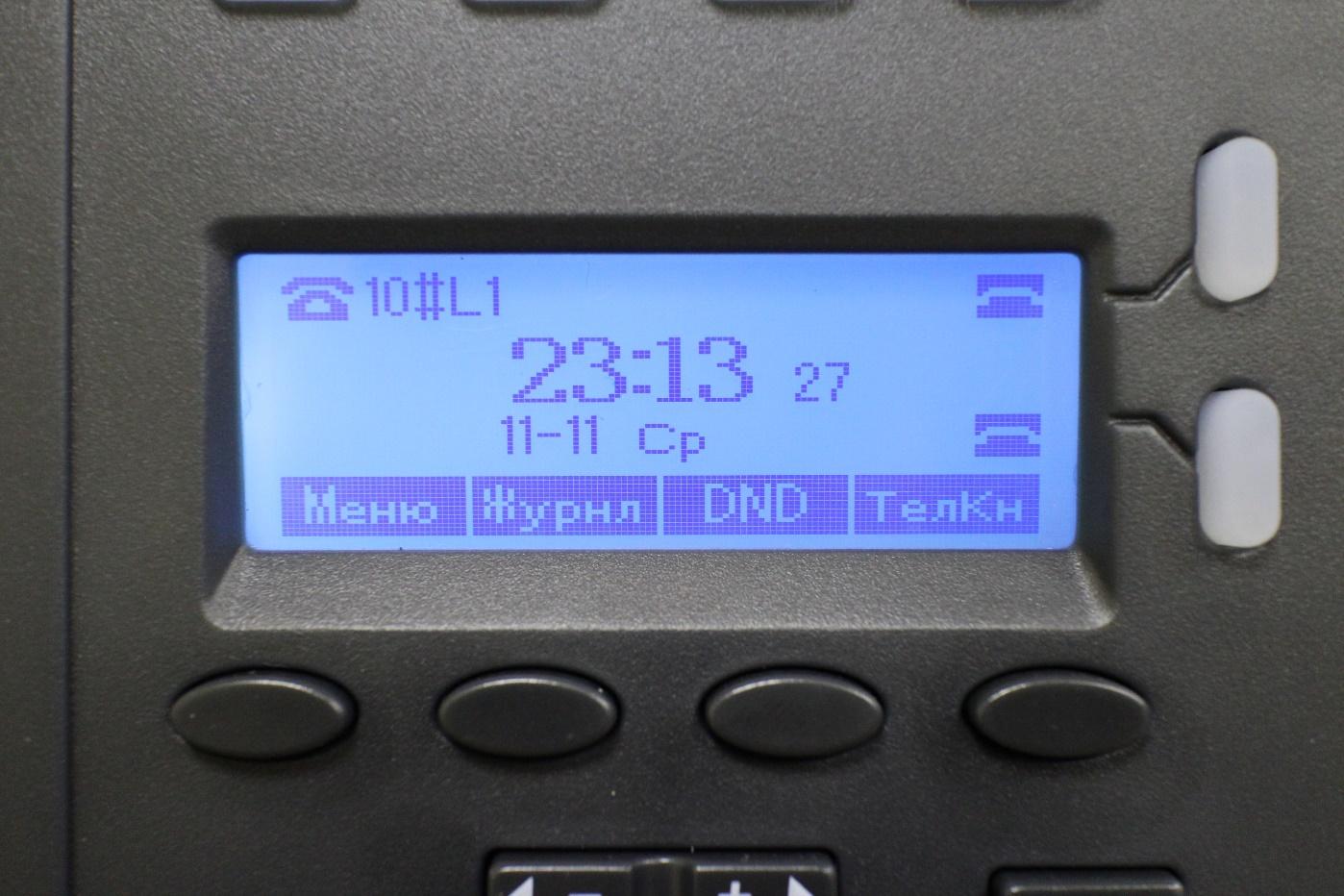
So phone screen in Russian with the registered line looks. "Line1" and "Line 2" — any tag which is configured in the SIP Accounts menu and is called "Tag".
Input and set of number. At input of number of digit on the screen large are also perfectly read. At input of the first digits of number phone shows the most similar numbers on the gathered mask. At number set the button of the line via which number is dialed lights up in the red color.
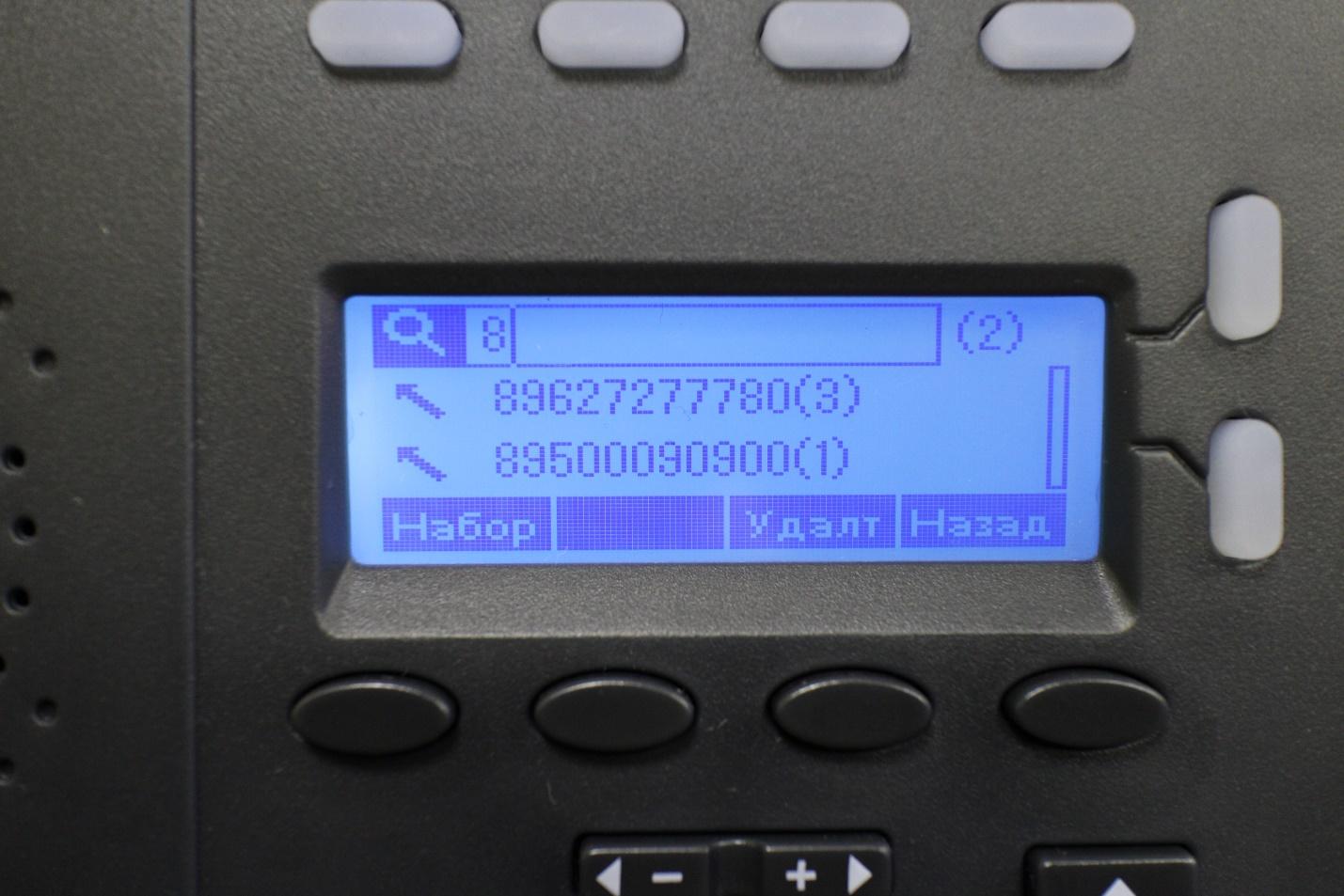

The passed challenges. Information on the passed challenges at once is displayed on the screen. The button of the line to which the challenge which was left without answer came burns in the yellow color. The diode of the line will burn, and indication on the screen will remain until the user does not browse number of the passed challenge.

Incoming call. In addition to a sound signal and indication on the screen, at an incoming call the button of the line to which the challenge came blinks.
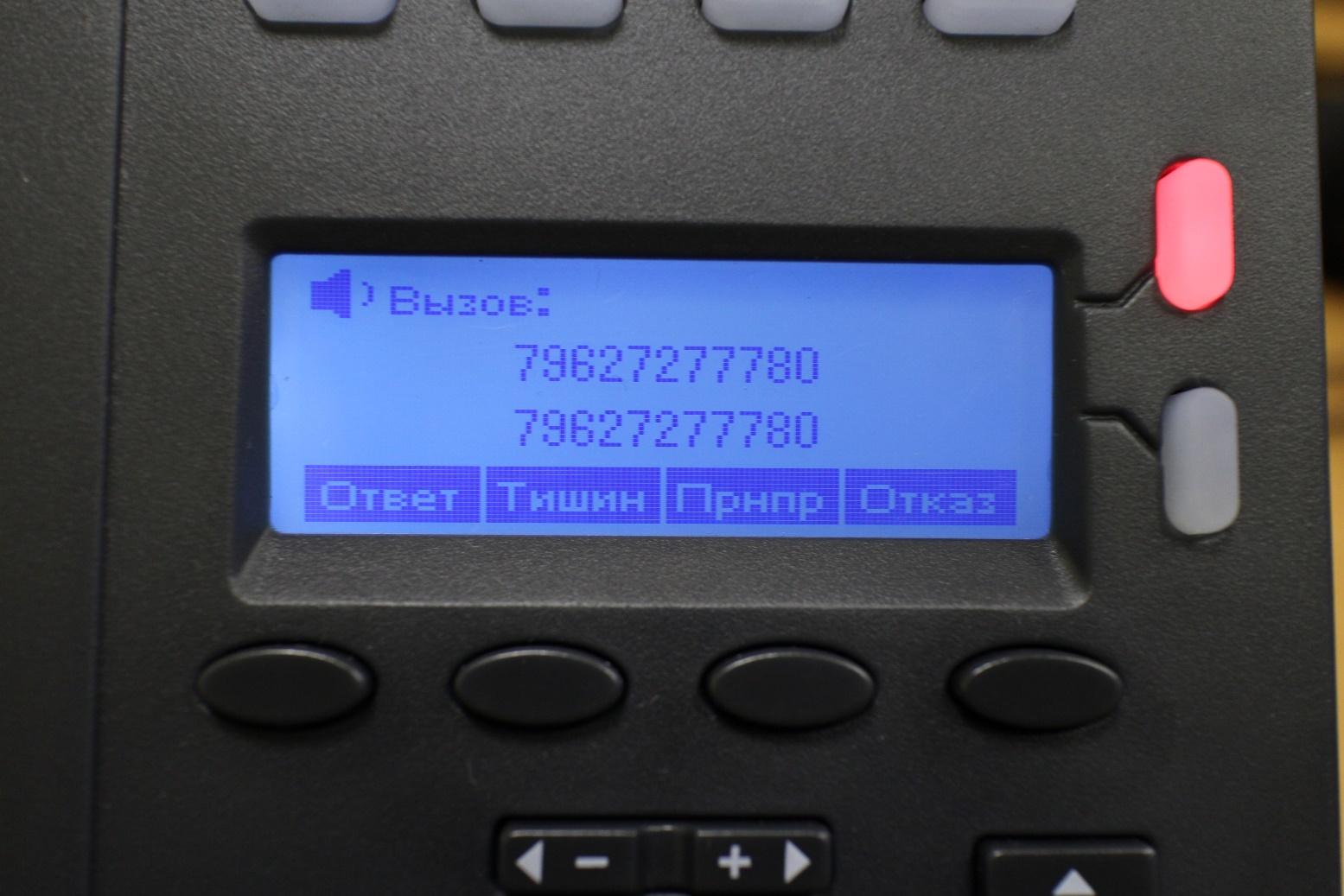
Conversation status. During conversation the button of the line burns in the green color. On the screen there is a conversation time timer.
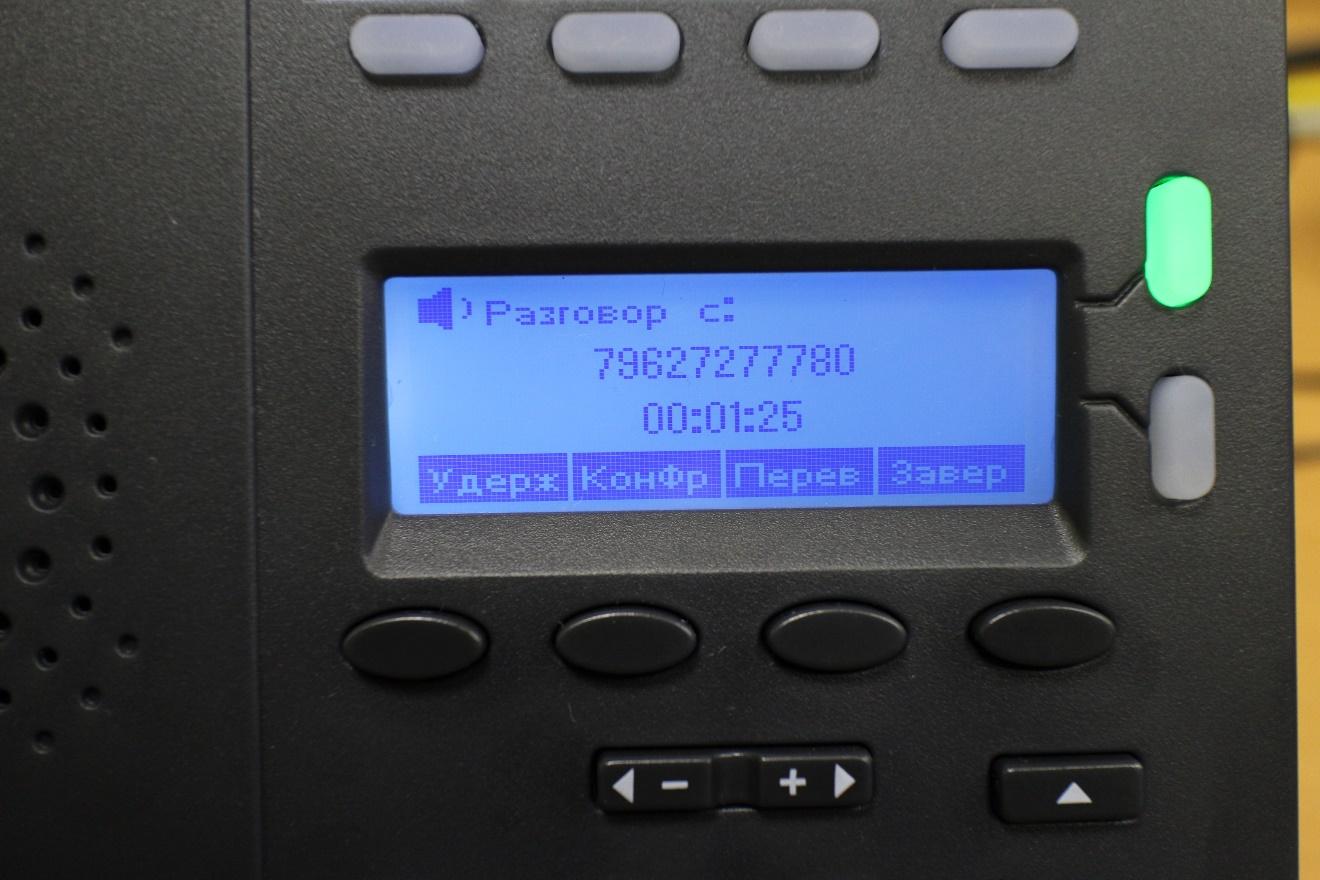
Logs of challenges.

Type of the menu on phone screen.

Setup of phone
Phone can be configured or by means of the screen menu, or by means of the web interface. Unlike the majority of phones of other vendors which leave a minimum of settings in the menu of phone and their bigger number only via the web interface the Escene developers decided to make available of the menu of phone in addition to standard settings, also the settings relating to SIP accounts. That is phone can be configured completely by means of the screen menu.
Such step is quite justified, in certain cases, it is possible to configure phone quicker. Besides, there can sometimes be problems with access to phone via the web interface or it will be required to explain far off to the employee how to recustomize its phone. It will be simpler to unprepared person to use the menu of phone, than the web interface.
Initial setup by means of phone buttons
So, we turned on phone, connected LAN port to a local area network which has access to IP automatic telephone exchange. The employee's computer through a cable was connected in PC port.
Now we need to include Russian in the menu. Press the program Menu button, it is under the screen at the left, the menu will open. For movement according to the menu use navigation buttons "Up" or "Down", for menu selection click corresponding to digit on dialing unit of phone or program button (for example, "Input"), for return to the previous point use the Back button.
Further, click digit 3 that corresponds to the choice of the System Settings menu, further you will select "Phone Setting" (digit 1), then "Language" (digit 1), using navigation buttons "Up" or "Down" you will select "Russian" and click "Save"
Then click "C" to leave the menu.
Now it is necessary to configure network settings:
Click "Menu", further select the Settings of System menu (or click digit 3), digit 2 — "Expanded settings", by default the password empty, just click "OK". If it is necessary to configure VLAN (a menu item 2 — "Network", 3 — VLAN) pass into the corresponding menu and configure its ID and a priority. Further, select "Network", then "LAN port", by default, after loading of phone, DHCP the client who tries to receive the IP address therefore in a network where there is IP phone, there has to be a DHCP server joins. If all tunings are performed correctly, then phone will receive the IP address and will be ready to further setup.
If it is necessary to use the static IP address, being in the LAN port menu, select "Static" and click OK. By default on phone IP 192.168.0.200, for change of the IP addresses settings, a mask is configured, the gateway and DNS use buttons of the menu and navigation keys, after saving of settings phone will reboot. I pay attention that in this menu "LAN port" it is possible to configure port for access to the web interface, by default it is equal 80, and also port for access to phone for telnet.
Separate attention the PC setup port (the Menu –> deserves Setup –> Expanded settings –> the Network –> PC port). Here the network operation mode between PC and LAN ports is configured. In the mode of the bridge it is the two-port switch with support of the separate tagged or not tagged VLAN for LAN or PC port. If to set the Router mode, then to PC port IP and a mask is assigned, between LAN and PC address broadcast of NAT joins, it is also possible to turn on the DHCP server. Thus, phone becomes also a router with support of NAT.
Now it is necessary to check a correctness of settings of a network and to look at the IP address which was assigned on DHCP for this purpose click "Menu", click digit 1 — "Viewing of a status", using navigation buttons "Up" or "Down", find appropriated to IP phone, in my case the IP address appropriated on DHCP: 192.168.1.41
Setup of additional functions of phone
All these tunings are performed in "Menu" –> "Functions" (digit 2)
- "Automated response" allows to configure automatic answer to a challenge without tube raising.
- "DND" allows to reject all challenges in case of employment of the subscriber.
- "Hot line" allows to set an automatic set of the set number immediately or with the set timeout.
- "Readdressing of challenges" allows to set conditional and unconditional forwarding on the specified numbers.
- "The challenge on waiting" allows to include or disconnect an opportunity to accept the second challenge during conversation.
Support of the additional types of service (ATS) and programmable buttons
Phone supports two independent SIP accounts, that is registration on two different IP automatic telephone exchanges. At simultaneous registration of both lines, by default, the first line will use. For switching to the second line (it has to be configured) and return on the first use the Line 1 and Line 2 buttons.
I pay attention that phone supports two simultaneous challenges therefore for use of simultaneous SIP of registration on both lines in settings of the SIP accounts for each line it is necessary to expose The Number of the Lines Used by the Account parameter equal 1 (by default value is equal to 2). That is the device supports only two lines, you can distribute them at discretion: or to assign both lines to the first SIP account, or to distribute on one line on each SIP account and to register both at the same time.
As for DVO — all of them correctly work:
- The program Konfr button allows to translate a challenge, call transfer is implemented by means of contact information in the message of SIP 302 Moved Temporarily. This message is supported today practically by all IP automatic telephone exchanges presented at the market.
- The program Transfer button — call transfer with consultation and blindly, also uses SIP 302 Moved Temporarily.
- The program Uderzh button (also Pickup) allows or to put a challenge on deduction during conversation or to intercept a challenge. By default when clicking this button the standard combination 123 works, it can be reassigned via the web interface in the Expanded Settings menu -> "Settings of phone" -> "Main"-> "Calls", the Code of Interception of a Challenge parameter.
- The Redial button allows to repeat a set of the last number.
- The Public address system button allows to include or switch off a public address system, to answer a challenge with inclusion of a public address system or to complete a challenge if conversation took place through a public address system.
- The Mute button — allows to switch-off the microphone during conversation. On the screen of phone indication will appear.
For access to logs of challenges:
- Method 1: click "Zhurnl". The log of challenges contains records about the calls tail proceeding, entering and passed.
- Method 2: click "Menu", then digit 5 (there corresponds to a menu item "The log of challenges").
- Method 3: clicking of the navigation Up button — will open all challenges, "Down" — to look the passed challenges, the Redial button — to look at perfect challenges, and double clicking – to call on the last dialed number.
Phone web interface
For access to the web interface from the computer having access to a network where there is phone, enter phone IP address into an address bar of the web browser, in my case it is 192.168.1.41.
Login and password by default:
root root
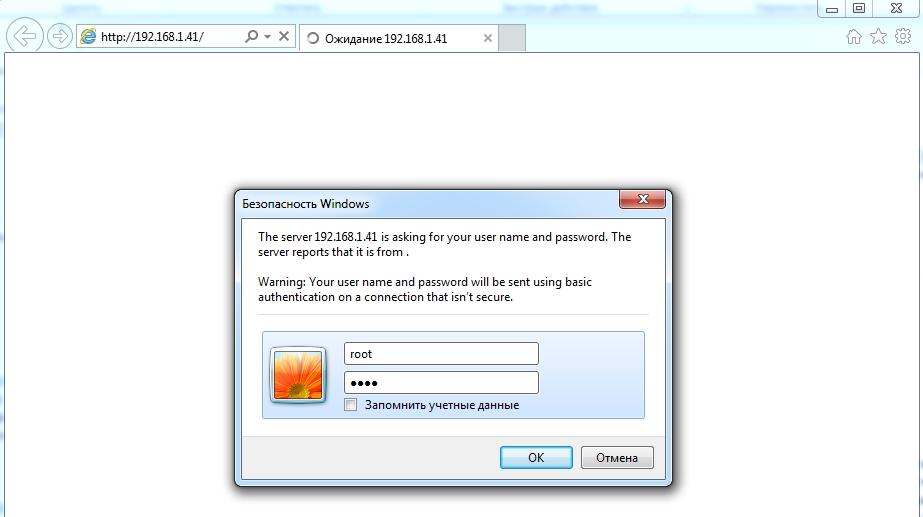
We are included in the main menu of a web configurator of phone. For convenience of setup we will at once select Russian in the lower left menu.
The menu is divided into several groups:
- Network settings (interfaces, VLAN, VPN, etc.).
- The VoIP settings (the records SIP and additional functions for signaling and media of a traffic).
- Settings of additional functions of phone (setup of the telephone directory, programmable buttons, plan of a set, sound, etc.).
- Service settings (journalizing, reset and reset, configuration management and software updating, etc.)
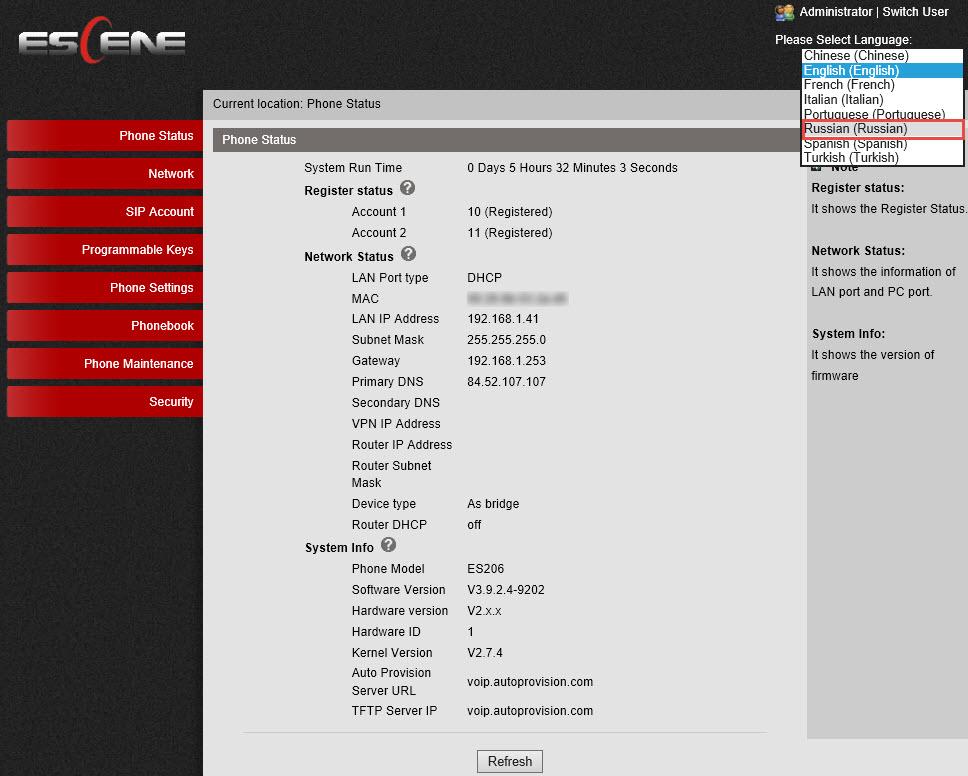
Phone status
Phone Status menu
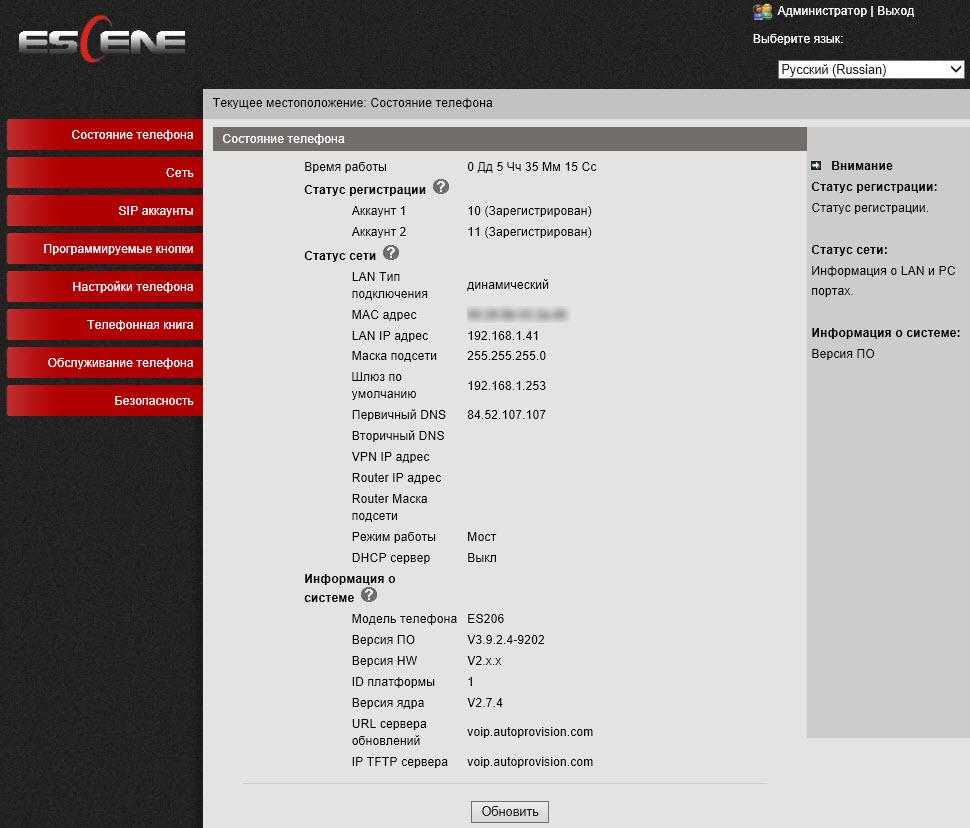
The menu belongs to service settings, allows to obtain detailed information on a status of settings and statistics of operation of phone, such as time in work, a status and operability of network connection, the status of registration of SIP lines, the version of a firmware and others.
Network settings
The Network menu –> "LAN port"
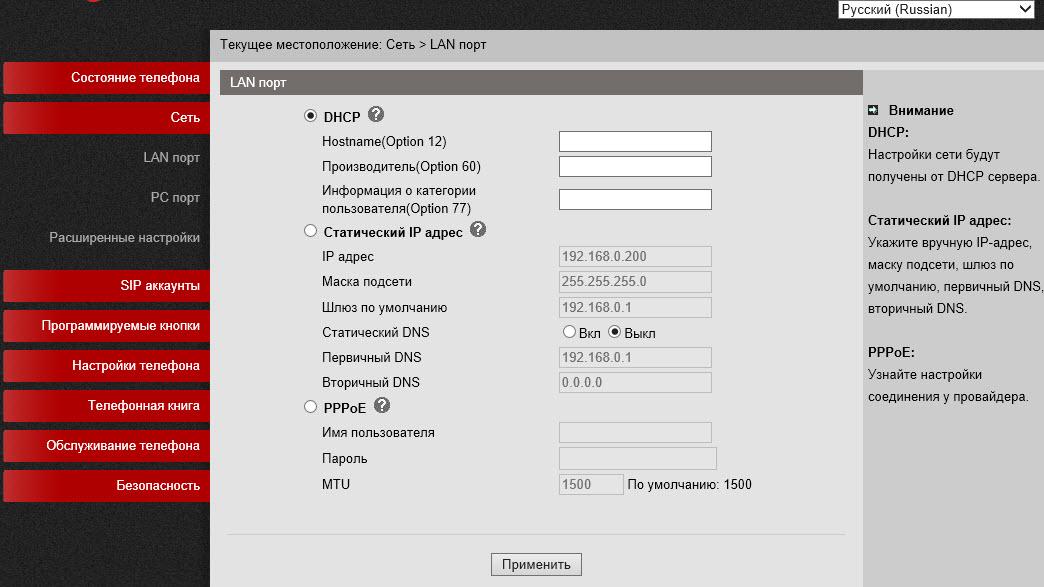
Main Settings tab
It is possible to set one of three methods of connection: on DHCP, static IP or PPPoE.
Expanded Settings tab
Also Important setup — HTTP and Telnet ports. They should be made non-standard if phone is in not entrusted network (for example, with the external IP address in the Internet). Also here Paging – the group notification is configured.
The Network menu –> "PC port"
Between LAN and PC ports of phone switching of L2 — the Bridge mode is by default included. Phone can switch to the mode of routing L3 — on LAN port address broadcast of NAT will join, on PC port it will be necessary to configure the IP address and if it is necessary, to turn on the DHCP server in which to register a pool of IP addresses for clients.
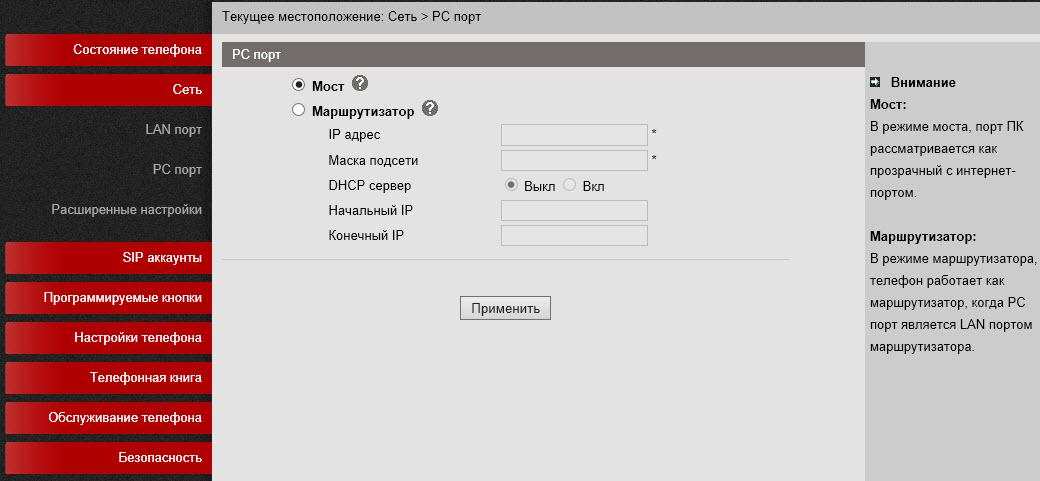
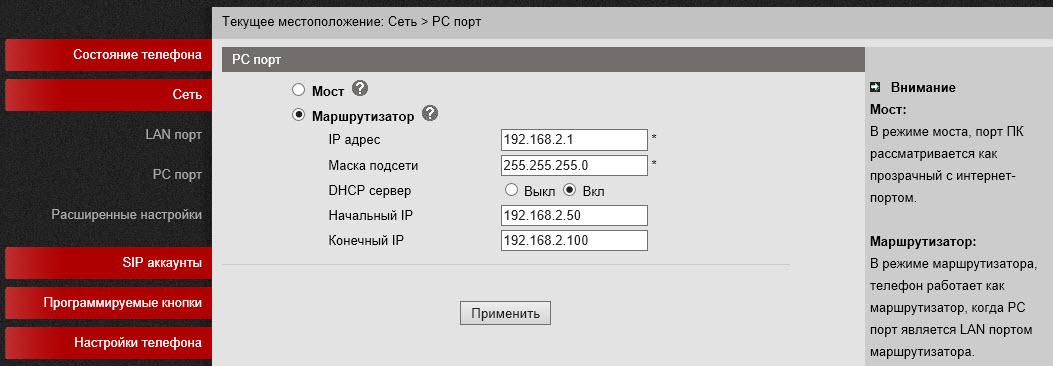
The Network menu –> "Expanded settings". VPN Settings tab
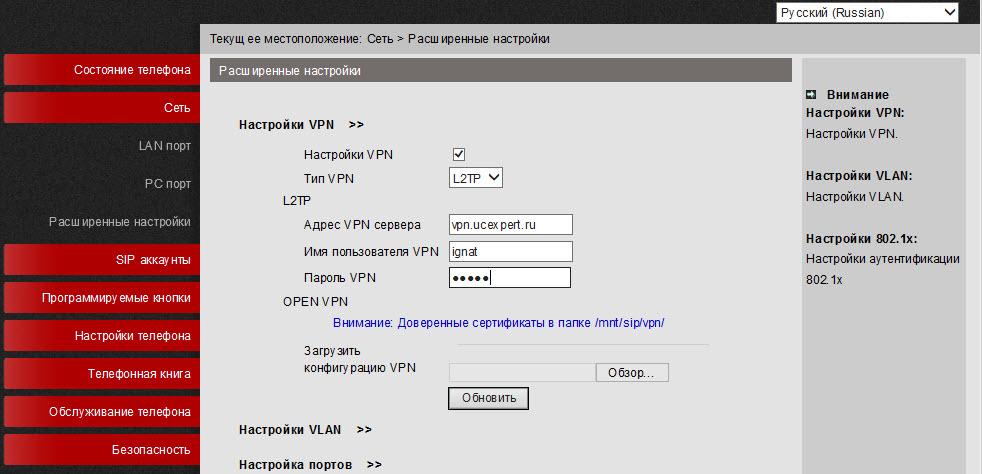
If it is necessary to connect phone via the protected VPN channel, then it can be made directly from phone, without purchase of an additional equipment (for example, router VPN), phone supports L2TP and OpenVPN(SSL VPN). It is very useful function for several reasons at once.
First, if you have several phones which need to be put in remote office, need to buy the VPN hub in each remote point disappears, it is enough to configure built in VPN client phone. Further, via the tunnel to register its phone on IP automatic telephone exchange at the central office.
Secondly, VPN increases safety, even more often administrators reflect how to protect terminals which are in the Internet there are two problems more and more sharply: danger of cracking of the terminal and complexity of receipt of access of the telecom operator to engineers for its configuring, often the terminal is for NAT. Use of the VPN client solves both of these problems therefore such useful function will become more and more demanded. In an example, using the VPN L2TP type, connection to the vpn.ucexpert.ru server is created.
VLAN Settings tab

In a corporate network it is recommended to isolate a traffic of a computer network from a traffic of a voice network, it is most often implemented by means of two VLAN. Phone supports VLAN on both ports.
VoIP settings
Phone allows to manage a large number of settings of signaling of SIP and settings for media of a traffic of RTP.
The SIP accounts menu –> "Account 1"
Main tab
Except standard settings of the SIP account (SIP account) — the User name (UserID), the Name (AuthID) and the password, is the Tag field, it allows to insert any description of the line which will be displayed on phone screen.
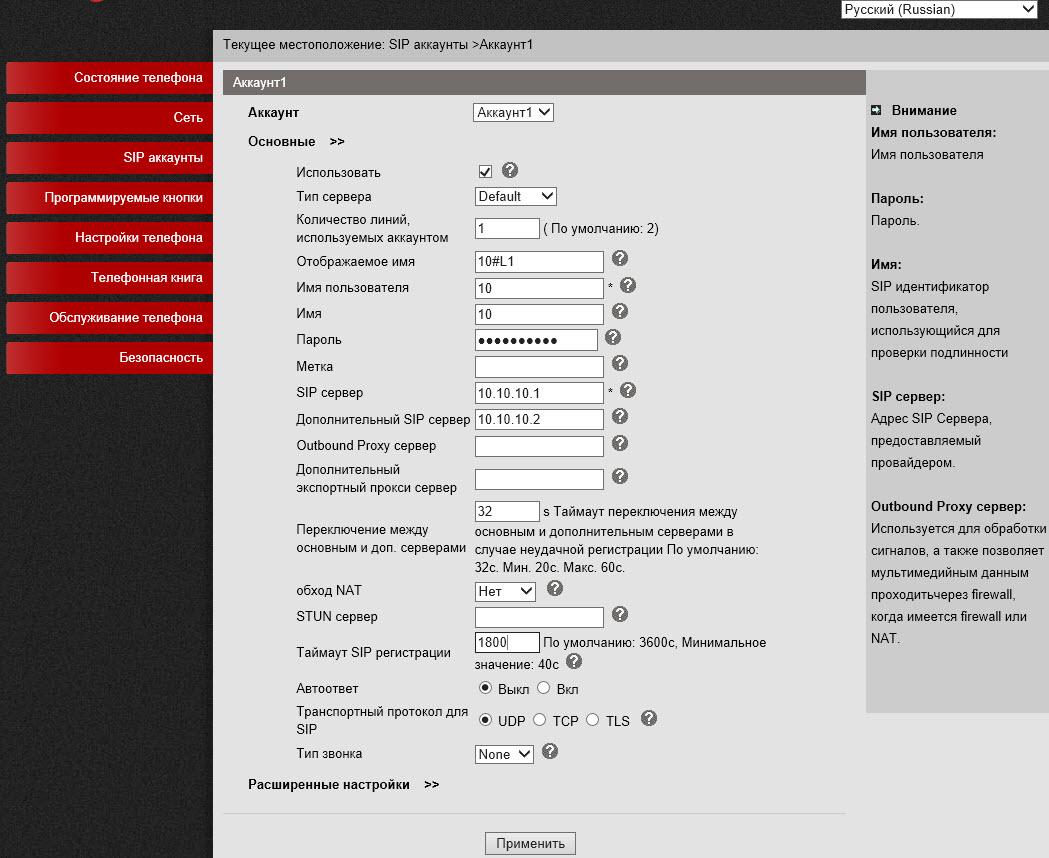
In addition to the main IP address SIP of the server, it is possible to add the additional IP SIP server. In case of unsuccessful registration during a timeout which is by default equal to 32 seconds for registration the address of the additional SIP server will be used. The Number of the Lines Used by the Account setup has to be equal 1 if it is necessary to use both lines because it is necessary to assign the second line to the second SIP account. If to leave value equal 2, then at application of settings of the second line phone will appear the message that there are not enough lines.
Expanded Settings tab
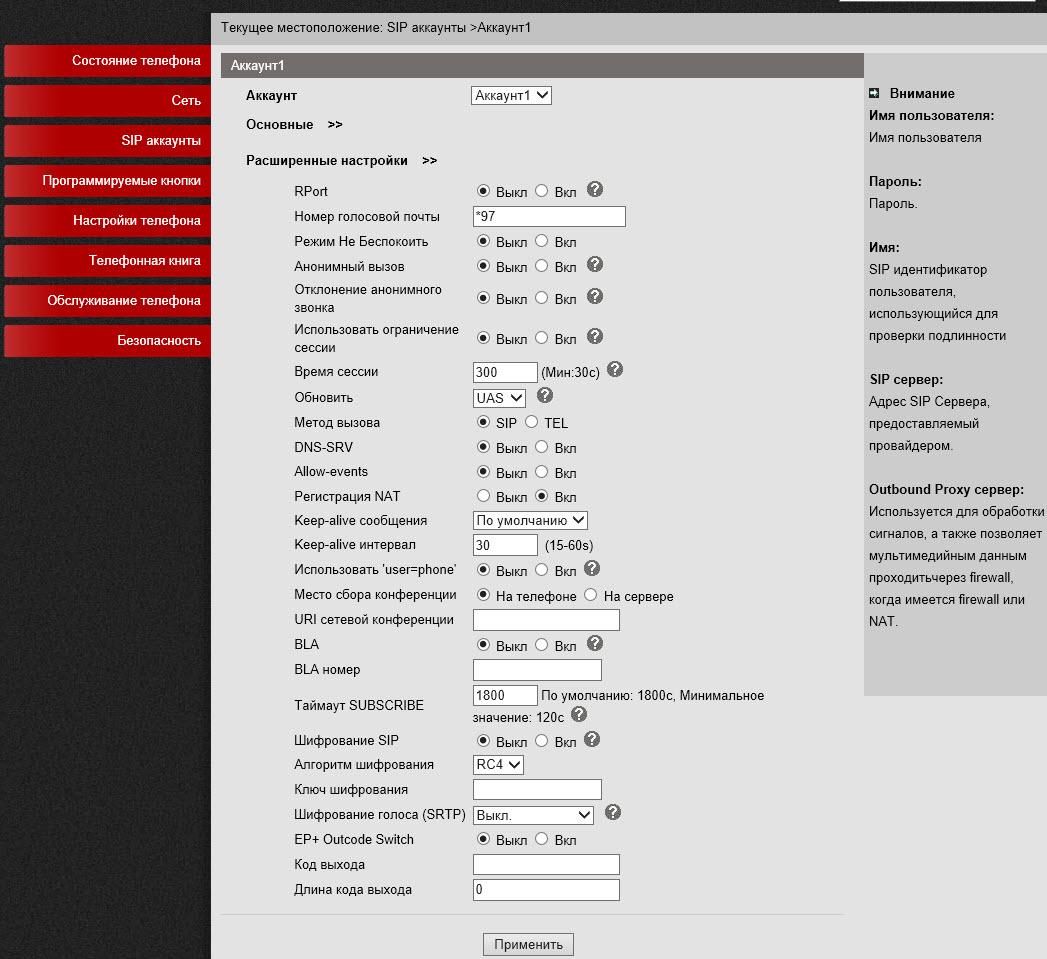
Here it is possible to set additional settings for overcoming of NAT, to include DNS SRV. Phone supports enciphering of RTP and signal traffic of SIP under the TLS protocol.
The Programmable Buttons menu –> "Buttons of a fast set"
In this menu it is possible to configure an operation mode of each of 8 programmable multifunction buttons, then functions of each of buttons can be signed by means of a leaf insert. Its approximate dimensions: length is 7 cm, width is 1.5 cm. The following modes are available:
- Asterisk BLF — Busy Lamp Field allows to trace a current status of lines of other subscribers in real time.
- Broadsoft BLF – the same as the first point but with features for work with the Broadsoft platform.
- The fast set – Allows to dial one contact the saved number.
- The prefix of a fast set – Allows to gather a combination of digits and further to expect the termination of a set from the subscriber.
- DTMF – allows to send the saved DTMF combination
- SIP URI – allows to gather the address saved earlier, for example sip:[email protected]
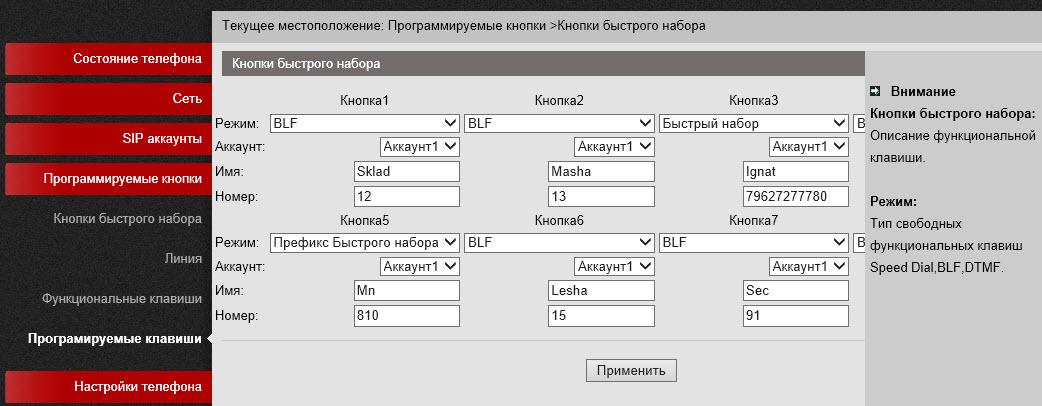
The example of setup of buttons of a panel in the BLF mode for Asterisk is given in the end of the overview.
The Programmable Buttons menu –> "Line"
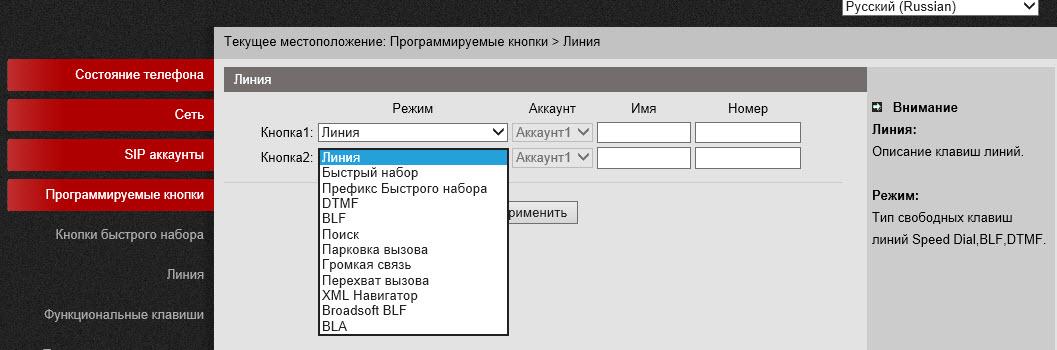
The menu of the choice "Account" can accept Akkaunt1/Akkaunt2/Any values and becomes active if for the button the mode connected with number set, for example, a fast set, DTMF or a prefix of a fast set is assigned.
The Programmable Buttons menu –> "Function keys"
In this menu it is possible to assign action for action buttons of phone if operations which they perform by default for some reason have to be others. For this purpose, in a pop-up menu of the choice, specify operation which will be performed when clicking the button.
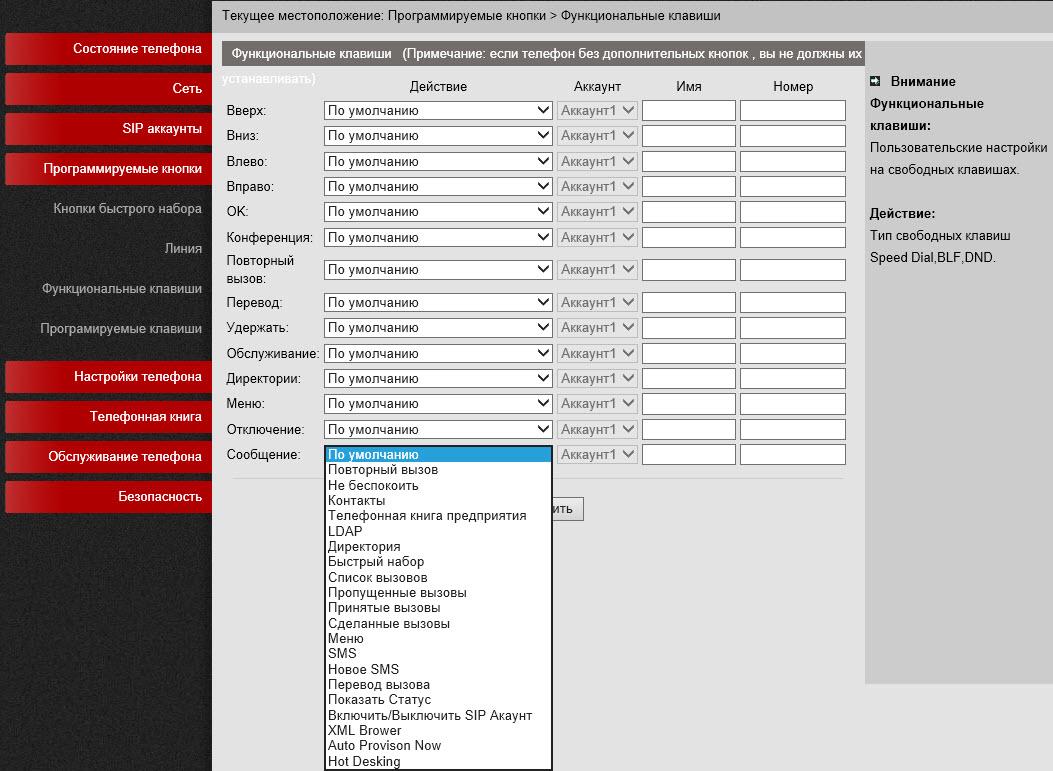
The Programmable Buttons menu –> "Soft keys"
Allows to manage sets of the program buttons appearing on phone screen depending on phone status (it is hung up, the phone is picked up, connection, conversation, etc.). It is very useful function which allows to control functions available to the user.
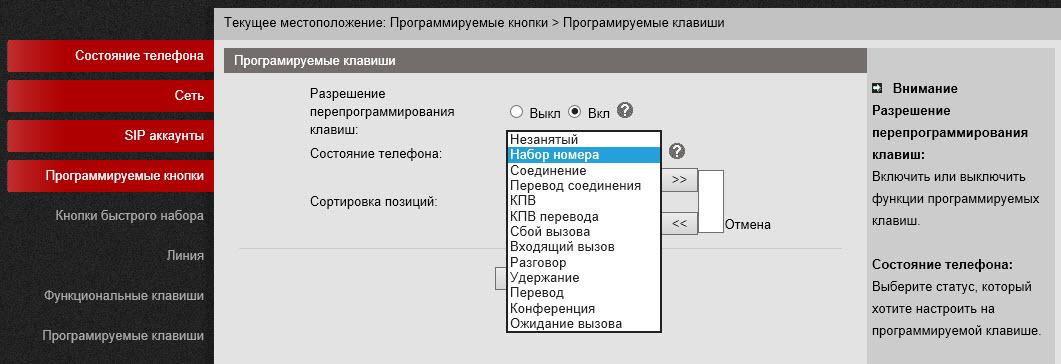
The Settings of Phone menu –> "Main"
Here in the Settings of Time tab there are settings for time synchronization, it is possible to select timing source: SIP-server/SNTP/Vruchny, time zone and format of date. On other tabs the timer of shutdown of illumination of the screen, key board locking, loading of the tune of the ringing signal of phone, volume of the microphone, a tube, speakerphone is configured.
The Settings of Phone menu –> "Features"
Readdressing of VOIP of Calls tab
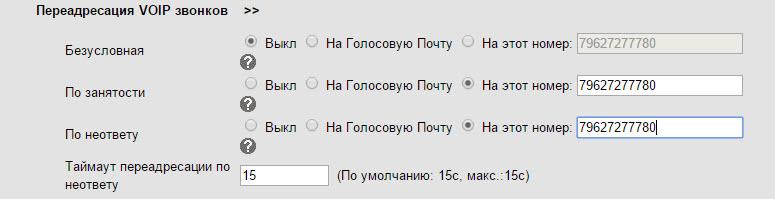
On a tab readdressing is established: unconditional if the subscriber did not answer or the line is occupied.
Other Features Settings tab
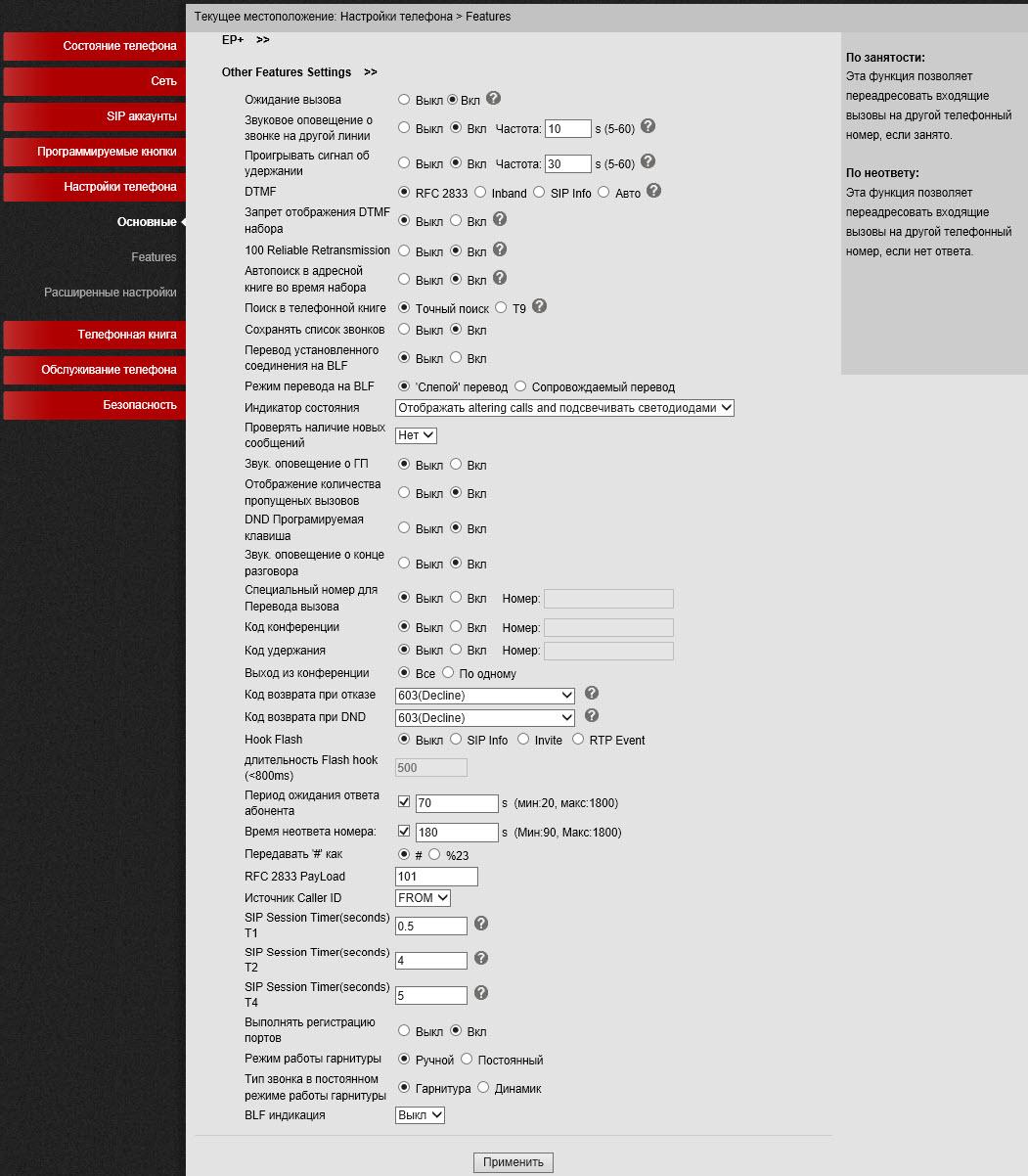
In this menu the different functions of phone connected with processing of a challenge and SIP signaling are configured.
If to register the SIP settings here, then they will be applied to all three SIP accounts automatically.
If call transfer is required to be executed a special combination of buttons (it is old a code), instead of standard SIP of the message 302, it can be specified in the Special Code for Call Transfer setup. Useful setup which allows not to disconnect in conference if it was left by the initiator. It is possible to set readdressing of challenges on a condition (employment and "is not present the answer") and unconditional. In this section the code which is transferred when clicking the Voice Mail button is configured (value in the field "Number of Voice Mail").
Important setup is "The return code at failure" and "Return code at DND", by default IP automatic telephone exchange returns the SIP message of 603 Decline, these messages can be changed to others if it is necessary for the correct interpretation of the reason of a release.
Important DTMF setup – by default it is set in RFC2833. It is possible to include autosearch in the address directory during number set, and also search in the telephone directory in the first characters or by means of a predictive entry method of T9.
In the Settings of Phone menu –> "Features" is some more tabs.
The Function Hot Line tab allows at once or with the set delay to configure an automatic set of the specified number, the Auto answer tab serves for setup and the choice of the mode of automatic answer to a challenge, on the Interception of a Challenge tab the code which will be transferred when clicking the Pickup button (value in the field "Code of Interception of a Challenge") is configured, it is possible to intercept a challenge by three methods:
- Clicking the Hold button — to IP automatic telephone exchange will send the combination for interception of a challenge assigned in the field "Code of Interception of a Challenge".
- Purpose of a combination of a fast set to one of expansion panel buttons for interception of a challenge.
- By means of an explicit set of a combination on phone keyboard.
The Settings of Phone menu –> "Expanded settings"
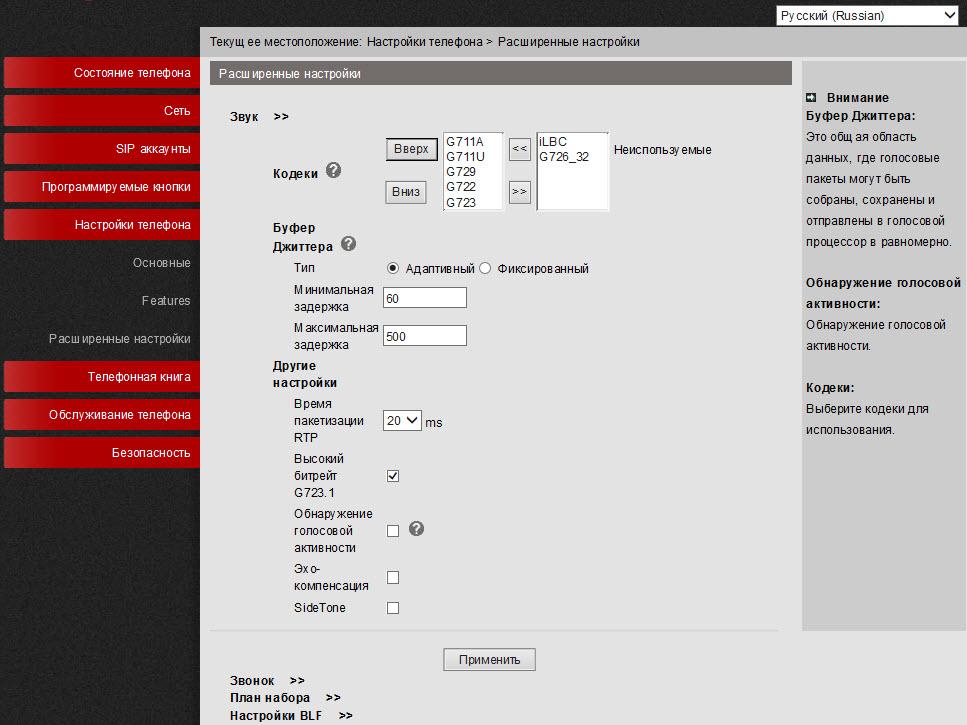
Here in the Sound tab settings of the RTP protocol are established. By default, by a challenge, phone declares all possible codecs. If it is necessary, then not used codecs can be switched-off. Here it is possible to include echo compensation and VAD. Moreover, in a tab "Call" it is possible to load the ringtone. In the Plan of a Set tab it is possible to create rules for modification of the dialed number before sending for the SIP server.
Telephone directory menu
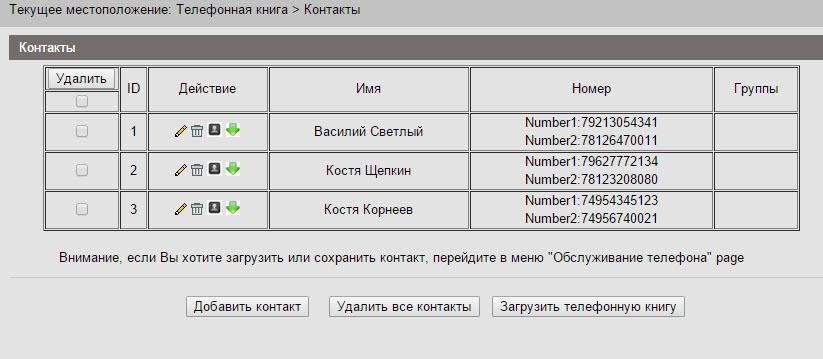
In the device there is built-in telephone directory, and rather advanced. It allows to store up to 300 records about contacts, in each of which it is possible to save to 3kh telephone numbers. Records can be made through the screen menu of phone, by means of the web interface. For loading or saving of already ready telephone directory in the XML format use the Service of Phone menu –> "Updating on HTTP" –> " XML Telefonnaya the directory", it is possible to save or load the telephone directory in the XML format here.
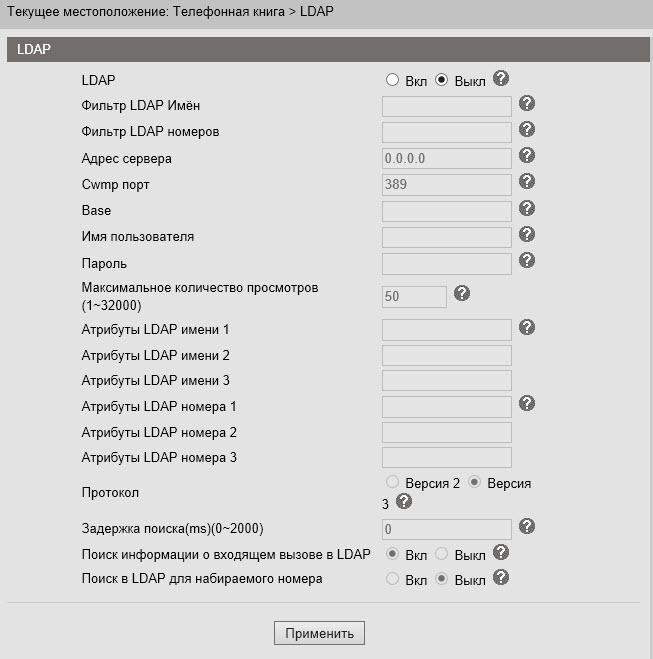
If in the company the LDAP server is used, then it is possible to connect to it phone and to synchronize corporate contacts. 2 and 3 versions of the protocol are supported, also by means of the LDAP Lookup For Incoming Call and LDAP Lookup For PreDial/Dial settings it is possible to address for search of a name of contact for the entering and outgoing call. If contact is in the LDAP directory, then the name will be automatically added to number it.
Phone also maintains black lists or ban-sheets: the unwanted phone number is added to such list and will not be able to phone any more.
Also in phone there was an opportunity to automatically dial phone number from the Telephone directory menu. Just enter it into the corresponding field, and then clicking the Set button, phone will call on this number.
Service settings
The Service of Phone menu –> "Main"
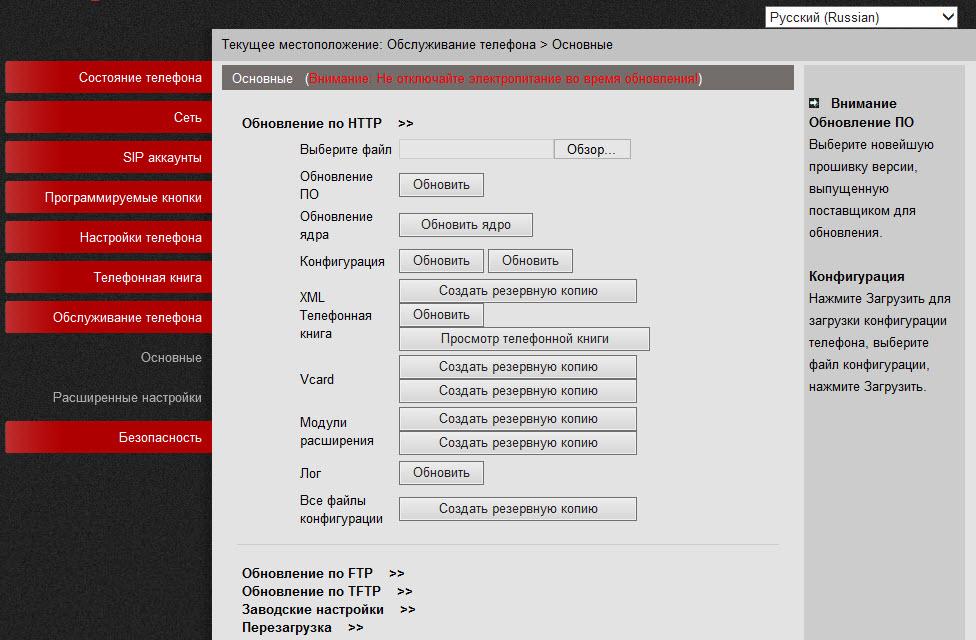
It is possible to copy files of a configuration by means of three different protocols. FTP, TFTP and HTTP — the choice of this or that protocol a matter of taste and conveniences. The software update is executed extremely simply, it is necessary to select a firmware file, then to click to update. If the version of the loaded firmware of phone is lower, than set, the window with a text of "Filename is illegal" will appear. In the menu it is also possible to reboot phone or to reset it on factory defaults.
The Settings of Phone menu –> "Expanded settings"

For debugging of phone it is possible to include logging, having specified the necessary logs. It is possible to look at them with two methods:
- In the same menu to include sending logs for syslog the server.
- To download the file with logs.
Also in phone there is an opportunity to collect a network dump of packets in pcap files which then it is possible to analyze by means of a sniffer, for example, of Wireshark it is extremely effective instrument of debugging.
To start capture of packets click "to Begin", after the termination, click "to Complete". To download the received dump, click "Create a Backup Copy".
Also on the Automatic Updating tab it is possible to configure updating of a firmware of phone according to the schedule under the TFTP/FTP/HTTP/HTTPS protocols.
Safety menu
Here it is possible to set login and the password for the administrator and the user of phone, also to load the certificate of SSL.
Examples of settings of phone
Setup of connection to IP automatic telephone exchange Asterisk by means of the web interface
Let's assume that we need to configure two internal numbers (two SIP accounts). For example, the first record on IP automatic telephone exchange Asterisk, the second on virtual IP automatic telephone exchange:
IP адрес сервера с Asterisk= 10.10.10.1 UserID=10 password= QOXZuTcZ38qlBsr SIP сервер(Asterisk)= 10.10.10.1
In sip.conf Asterisk configuration it will be equivalent:
[10] deny=0.0.0.0/0.0.0.0 secret= QOXZuTcZ38qlBsr dtmfmode=rfc2833 canreinvite=no context=from-internal host=dynamic type=friend nat=yes port=5060 qualify=yes callgroup=01 pickupgroup=01 allow=g722 dial=SIP/10 mailbox=10@device permit=0.0.0.0/0.0.0.0 callerid=device <10> callcounter=yes faxdetect=no
Similarly, at setup in a web the Free-PBX interface, on the example of the first line:

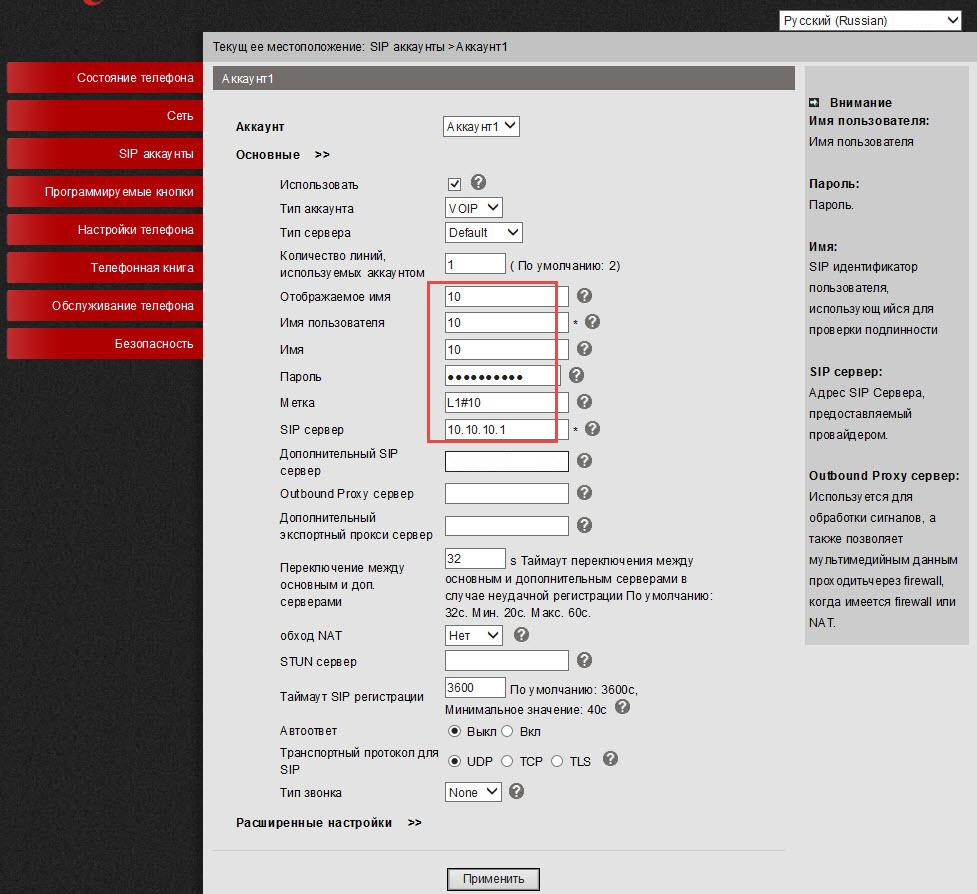
For work with Asterisk it is enough to configure the User name (Username) =10, the password (Password) = QOXZuTcZ38qlBsr and the SIP server (SIP Server) =10.10.10.1. It is possible to add a tag (Label) which will be displayed on phone screen, in this case "L1#10".
It is possible to reduce time of repeated registration from standard 3600 seconds to 600 seconds, it is especially actual if IP automatic telephone exchange is outside office, for example, Virtual automatic telephone exchange. If phone is in a local area network, and IP automatic telephone exchange on the Internet, no special settings for overcoming of NAT usually are required. Further, to click "to Apply".
The same needs to be done with the second line, for example, city number 78126470011 on the SIP server of the operator Vestkoll. Let's register it on virtual automatic telephone exchange with non-standard SIP port 9966:
userid=78126470011 authid=6470011 password= eIoMzKsf sip прокси=uc.westcall.net port=9966
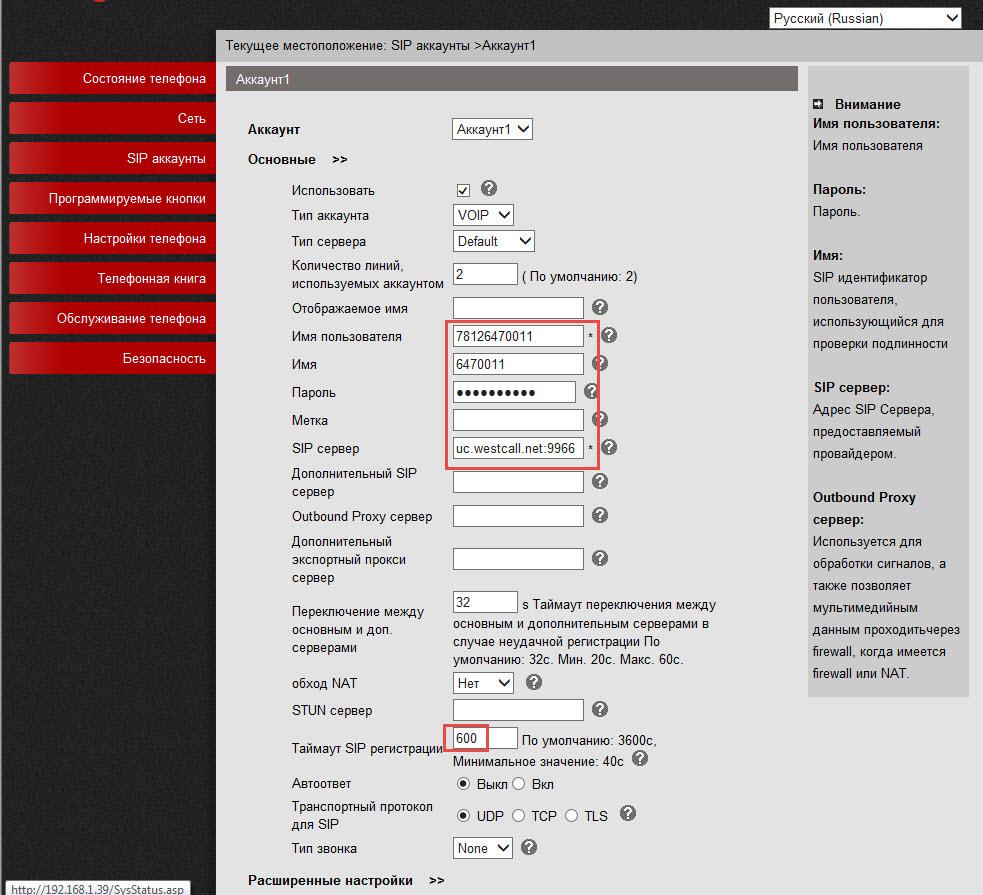
To specify non-standard port SIP (excellent from 5060), it is necessary the server obviously to specify it in the line SIP: uc.westcall.net:9966. Further to click "to Apply".
In case of successful registration, on the screen of phone the corresponding indication will appear, so information on the status of registration of the line is available on the page of the Status Menu:
Account 1: It is registered
Account 2: It is registered
To use the DVO buttons (transfer, deduction, conference) of additional setup it is not required.
Setup of work of BLF
For work of BLF it is necessary to include this opportunity on Asterisk in the configuration files Free-PBX:
It is necessary to add lines which permit subscribers to monitor a status of lines to file/etc/asterisk/sip_general_custom.conf:
notifyringing=yes notifyhold=yes
In more detail about the BLF setup for Escene phones read according to the link here.
The BLF setup on phone is very simple, it is necessary just to specify numbers for which it is required to activate the BLF function, in our case it is lines 12 and 13:
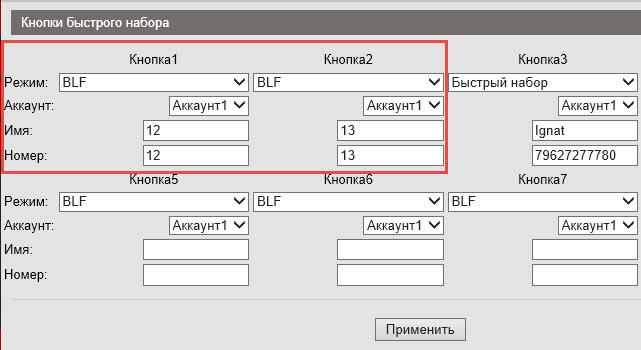
If all is right, then the first two buttons on a panel will become active – their status will be displayed – the line is free, the new challenge came to the line or the line is occupied – there is a conversation.
The first line is engaged in this example it burns in the red color, the second line blinks red – the incoming call came to it, but did not answer it yet.

By clicking the line button, phone will automatically execute a challenge on number corresponding this button.
Outputs
Growth of currency rate and, as a result, growth of cost of the equipment, significantly reduced number of available models of IP phones, budgets cannot grow also quickly as a course. ES206 phone is the improved version of the ES205 model to which functions necessary for secretaries and operators of call centers are added, and also all that who uses expanded functions of phone – a panel of programmable buttons, BLF or typeface. Now for access to such functions there is no need to buy more expensive models, there will be enough characteristics of Escene ES206. Use of this model in some cases will help to replace more expensive, similar on functionality, phones of other vendors.
Escene ES206 one of the most compact inexpensive desktop phones presented now at the market. Despite dimensions a large number of benefits, such as pleasant appearance, worthy workmanship, usability, additional programmable buttons and the connector for typeface has only 21,3x15,7x3,9 centimeters, the device. Ease of setup, stability of work, the Russian localization and high sound quality does this model noteworthy and, perhaps, to one of the most successful options for equipment of workplaces where it is required to observe as much as possible balance between quality, the price and reliability.
It is possible to carry to key features of phone:
- The compact sizes of the device at high ergonomics.
- Support of two independent SIP accounts on phone.
- The built-in programmable panel on 8 LED buttons.
- The separate connector for typeface.
- Existence of additional port Ethernet for connection to the computer and an opportunity to work in the IP routing mode.
- 5 programmable buttons.
- Possibility of reconfiguration of functions of program and hardware buttons of phone.
- Support of PoE (ES206-PN model).
- The big and contrast LCD backlit screen that is especially attractive to phone with such dimensions.
- An opportunity to configure network settings, SIP accounts, buttons of a fast set and readdressing directly from phone screen.
- Simplicity of settings and intuitively clear Russified web interface.
- Enhanced features of debugging.







 User Online
User Online